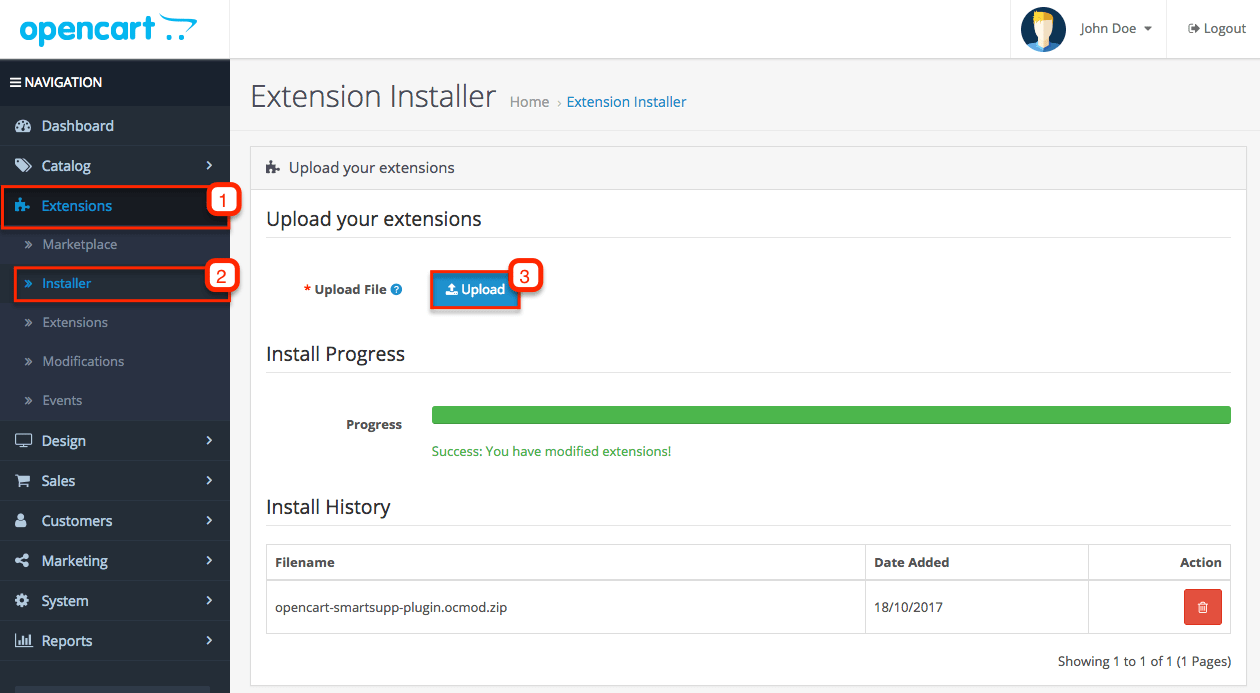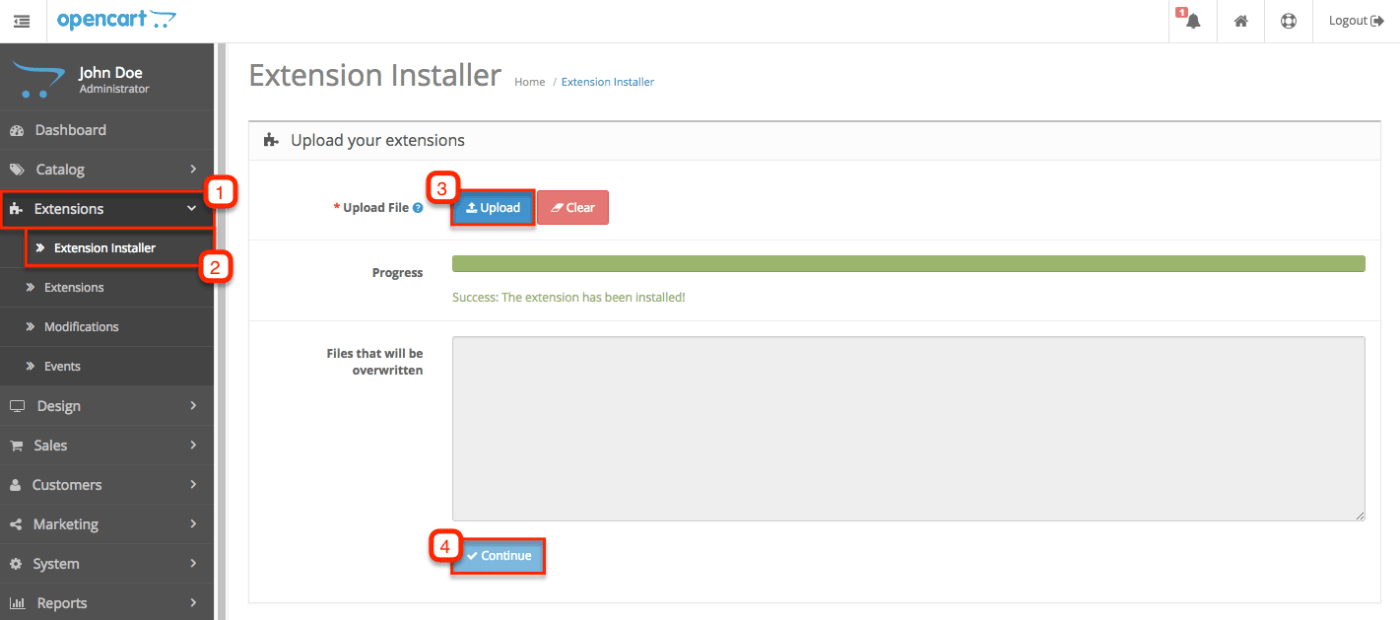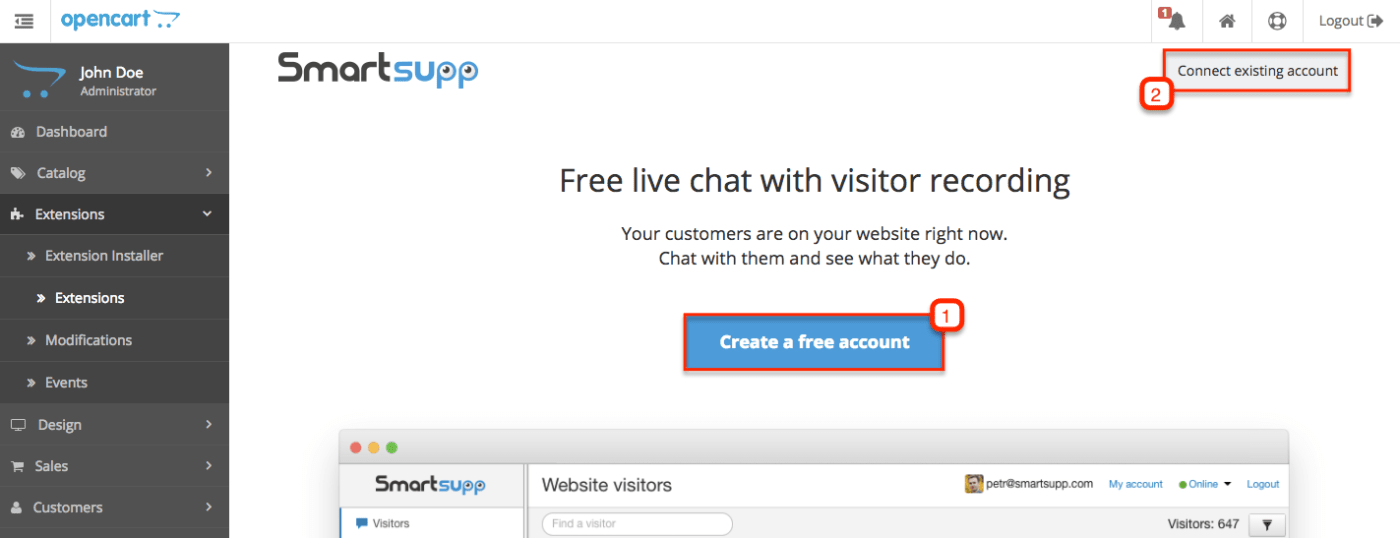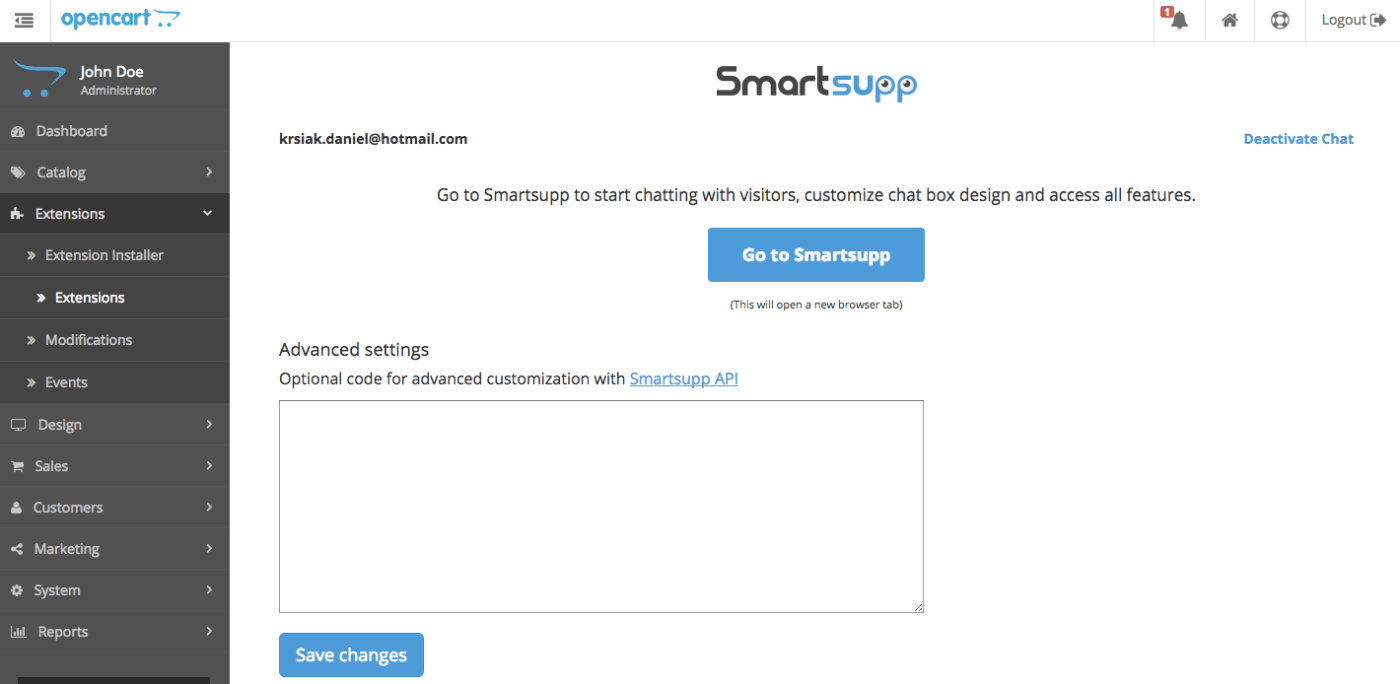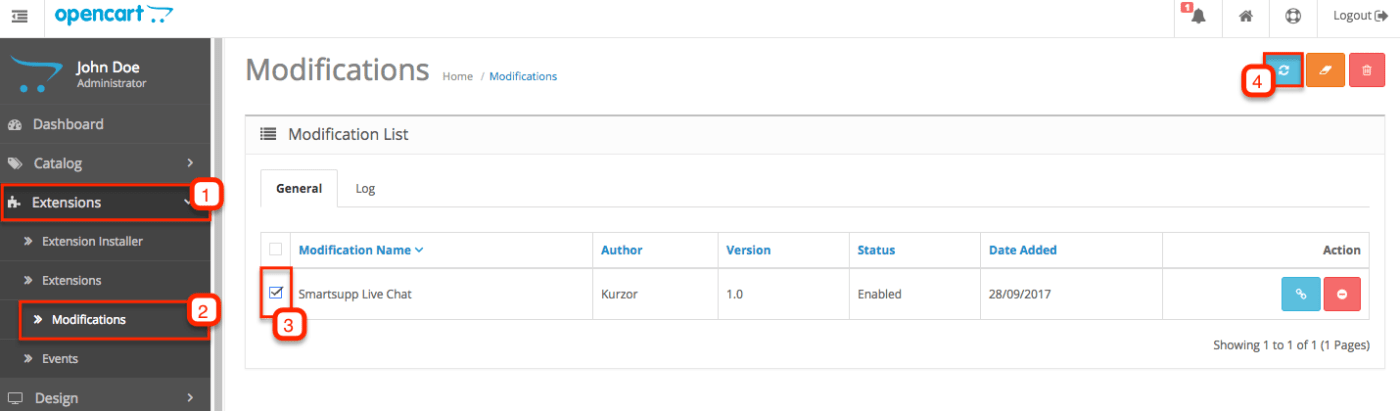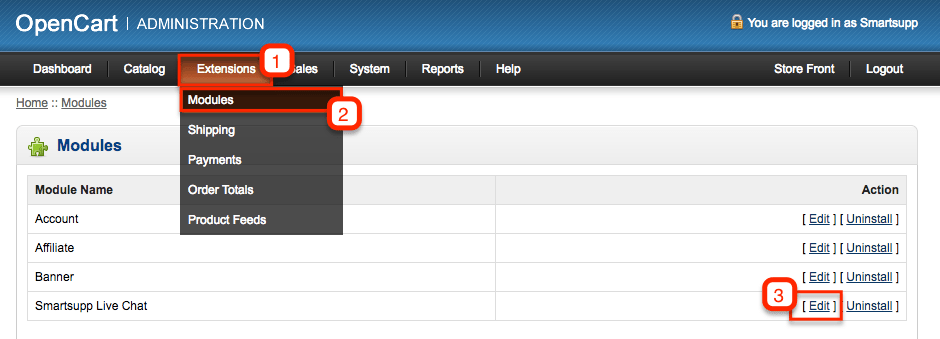We are no longer developing the plugin for OpenCart, so for some versions, this plugin may not work at all, or may not work correctly. In these cases, it will be necessary to insert the chat code manually to use Smartsupp.
Smartsupp Live Chat & Chatbots Integration
Don't have Smartsupp account yet? Sign up for free in just 2 minutes.
OpenCart 3.0
Choose tutorial: OpenCart 3.0, OpenCart 2.0, Opencart 1.5
Download extension
Download extension 3.0 in .ZIP file.
Upload extension
- Extensions > Installer > Upload
- Upload the .ZIP, it will install automatically.
Install extension
- Extensions > Extensions > select Modules > search for Smartsupp
- Now click Edit. If it is not possible click Install, refresh page and click Edit again.
Login to Smartsupp account
You can Create free account or Connect existing account.
If all is ok you will see this page.
Refresh cache
- Extensions > Modifications and click blue Refresh icon.
- Open home page of your site, refresh web browser and chat box will be visible.
Known issues
There are some well-known issues in specific OpenCart versions which may affect the proper work of some functions. We provide you solutions for these versions below.
3.0.3.5, 3.0.3.6
There is a bug in these versions which disallows installed plugins to edit the website code (in our case: insert the Smartsupp code on the website). Possible solutions are:
- update OpenCart to version 3.0.3.7 or higher – the bug is fixed there
- use an older version of OpenCart (3.0.3.3 or lower) – the bug doesn't exist here
- technical people like developers are can edit the OpenCart's modification file according to this issue
OpenCart 2.0
Choose tutorial: OpenCart 3.0, OpenCart 2.0, Opencart 1.5
Download extension
Download extension 2.0 in .ZIP file.
Upload extension
- Extensions > Extension Installer > Upload
- Upload the .ZIP, it will install automatically. If not click Continue and wait for install to finish.
Install extension
- Extensions > Extensions > select Modules > search for Smartsupp
- Now click Edit. If it is not possible click Install, refresh page and click Edit again.
Login to Smartsupp account
You can Create free account or Connect existing account.
If all is ok you will see this page.
Refresh cache
- Extensions > Modifications and click blue Refresh icon.
- Open home page of your site, refresh web browser and chat box will be visible.
OpenCart 1.5
Choose tutorial: OpenCart 3.0, OpenCart 2.0, Opencart 1.5
Download extension
Download extension 1.5 in .ZIP file.
Install extension
- Unzip the file. Upload folders admin + catalog to your server using FTP client.
- Extensions > Modules, search for Smartsupp Live Chat and click Install.
- Refresh page and now click Edit.
Insert Smartsupp chat ID
Your code is in Smartsupp - Settings - Chat box - Chat code.
- Insert Smartsupp chat ID which is the single line code you see in Smartsupp Dashboard.
- Click Add Module and use same settings you see under #3 in screenshot and Save.