What benefits does our app offer?
The user-friendly Smartsupp app allows you to seamlessly manage essential settings and features anytime, anywhere:
- Stay connected with your visitors no matter where you are.
- Access ongoing, resolved, and past conversations with agents and chatbots.
- Monitor visitors browsing your website.
- Check key statistics.
- Enable or disable automatic messages and chatbots as needed.
Don't have Smartsupp account yet? Sign up for free in just 2 minutes.
First steps
Install Smartsupp live chat
If the chat is already running on your website, search for Smartsupp on App store, install the app and open it. Next, log in to the app using the same credentials as for desktop version or simply create an account and follow the installation tutorial.
Installation requires iOS 14.0 or later. The app is compatible with iPhone, iPad and iPod touch.
Allow notifications
After you install the app and log in for the first time, you will be asked if you want to turn on the notifications for chats (1). This is very important to be notified each time visitor leaves you a message.
You'll be also asked if you want to turn on the notifications for a new visitor on your website (2).
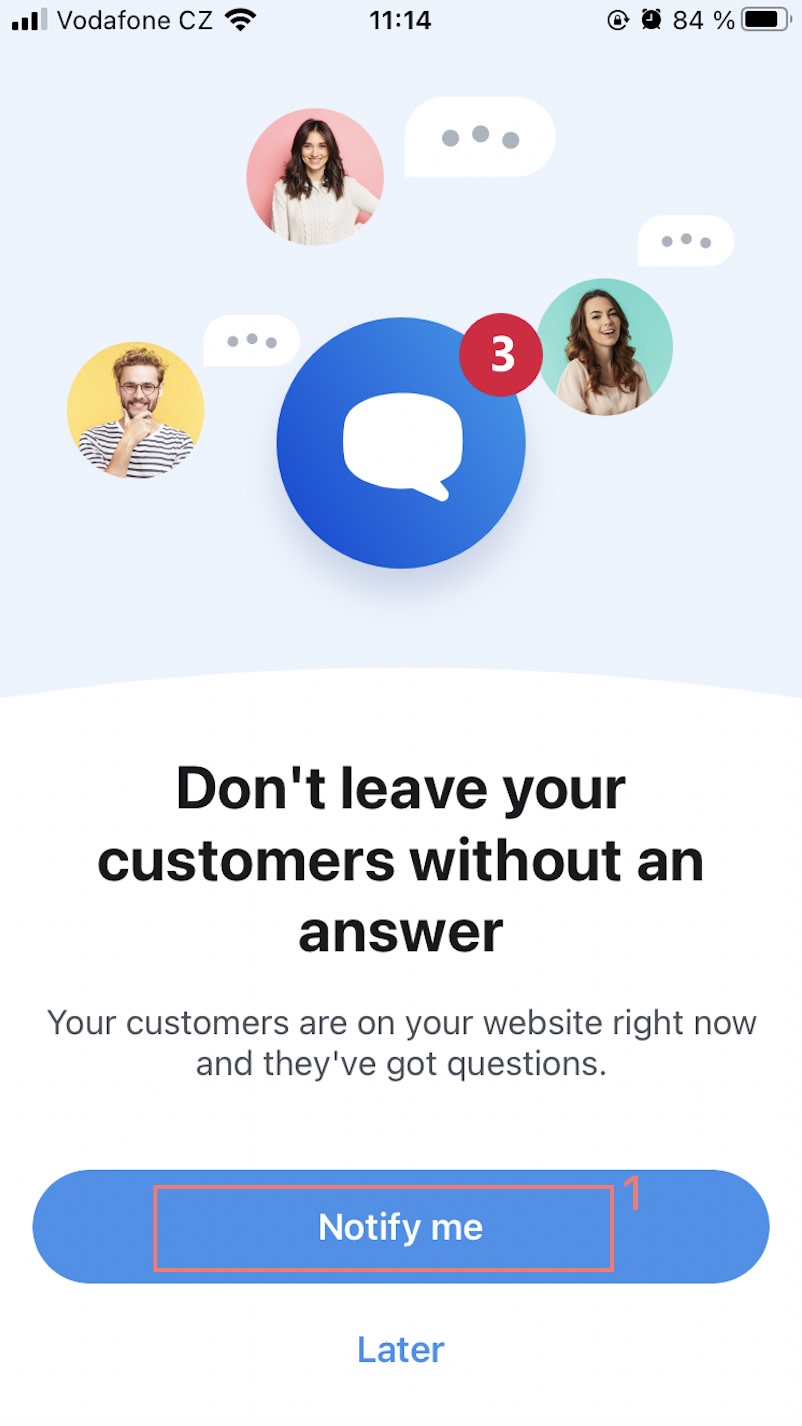
Don't forget to allow the notifications also in your mobile settings!
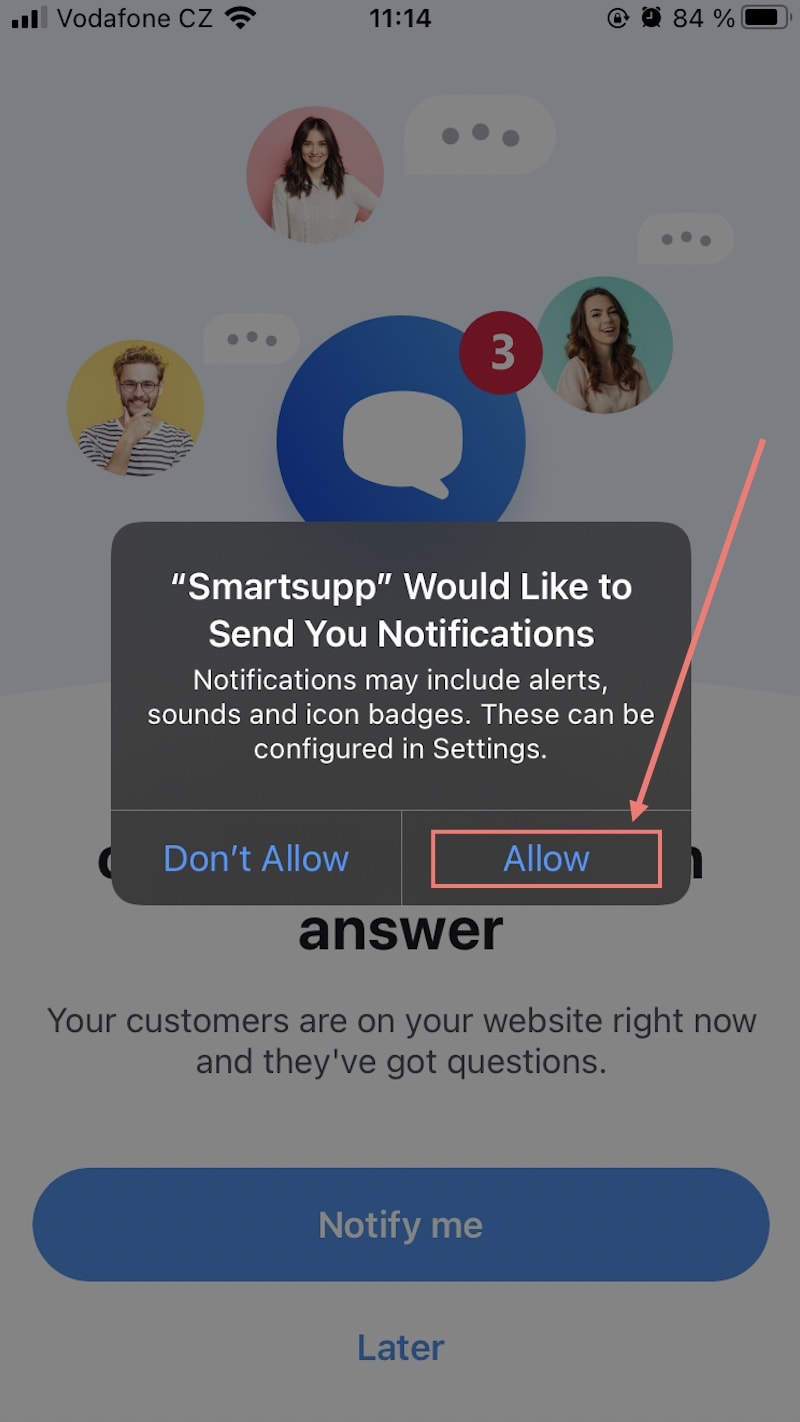
SmartHub
Once you log in, you will see SmartHub. This section summarizes your onboarding progress and the results of your conversations and chatbots over a selected period (7 days, 30 days, or the past year).
Two icons at the top will direct you to your current limits and the latest news from Smartsupp.
.png)
At the bottom of the app, you will find a menu bar with four icons:
- SmartHub
- Conversations
- Visitors
- More
Let’s review them one by one…
Conversations
This tab contains all your conversations.
You can click on a conversation to join it and start typing a message to your visitor. If your visitor has provided an email address, you can choose to reply via live chat or both live chat and email (1).
You can:
- Use the AI Reply Assistant (2) to refine your response.
- Use one of your shortcuts (3).
- Upload a file (4).
- Tag the conversation (5).
In the upper right corner, under the three dots, you'll find the conversation menu. The green checkmark resolves the conversation and moves it to the “Resolved” tab.
.png)
The "Resolved" tab is divided into conversations resolved by either an Agent or a Chatbot. You can find a conversation using the search bar or by applying filters.
.png)
.png)
Visitors
When no visitors are online, the "Simulate visitor" button (2) will redirect you to the Chat Preview (3).
.png)
Warning: You might notice that there is a difference between the number of visitors on the desktop version and on the mobile app. This is because only active visitors are visible on the mobile app and inactive visitors are not displayed. This was done to optimize the speed of the mobile app.
More
This tab contains multiple settings and is divided into four sections.
- In “Automations” (1), you can enable or disable chatbots and automatic messages.
- The “Personal” (2) section allows you to create shortcuts, check your contacts, set properties, and configure notifications.
- The “General” (3) section includes Chat Box settings, Tags, Agents, and Facebook integration.
- The last section, “Help” (4), provides access to essential documents and allows you to report a bug.
.png)
Profile
In the Profile tab, you can configure various profile settings. To access it, simply click on your profile photo. In addition to adding a profile photo and changing your name and email address, you can view your current subscription details, enable offline notifications, and check the number of used conversations and your rating. The Log Out option is available at the bottom of the Profile tab.
To change the theme, go to Appearance and select System, Light, or Dark.
.png)
Well done! Now you have all you need in order to chat with your visitors.
SDK mobile application please find the documentation here. This feature is available in Ultimate package. If you are interested please contact our Sales here.
Mobile Apps FAQ
Does Smartsupp offer a mobile app?
Yes, you can download Smartsupp app from Google Play or AppStore.
How to change language in the mobile app?
The app's language is automatically adjusted to match your mobile phone's language. To change the app's language, update the language settings on your mobile device.
App troubleshooting
If you encounter any issues with Smartsupp app:
- check if you have the latest app version,
- uninstall the app,
- restart your phone and install the app again.