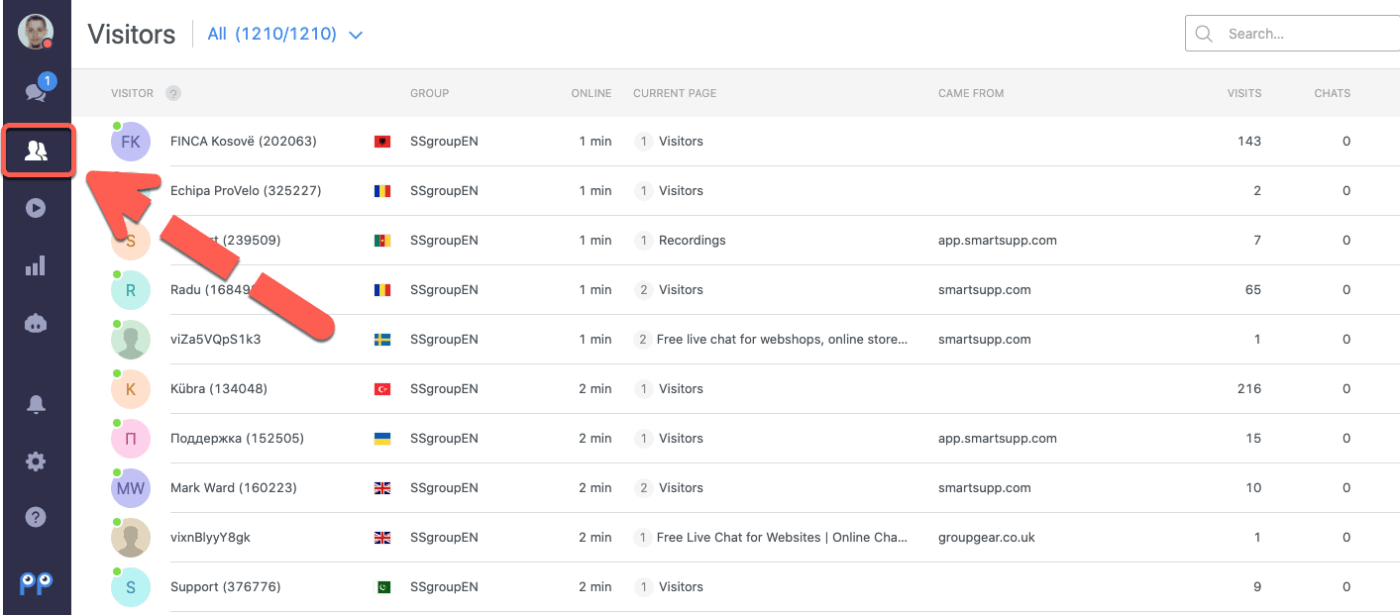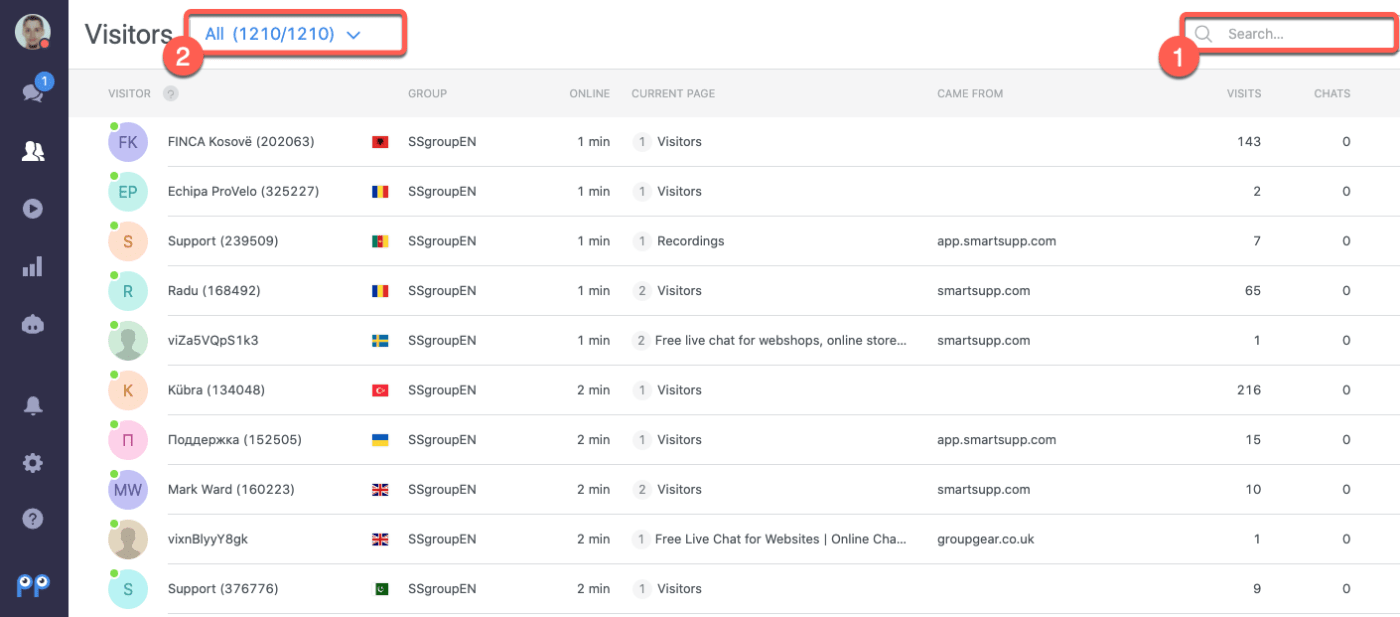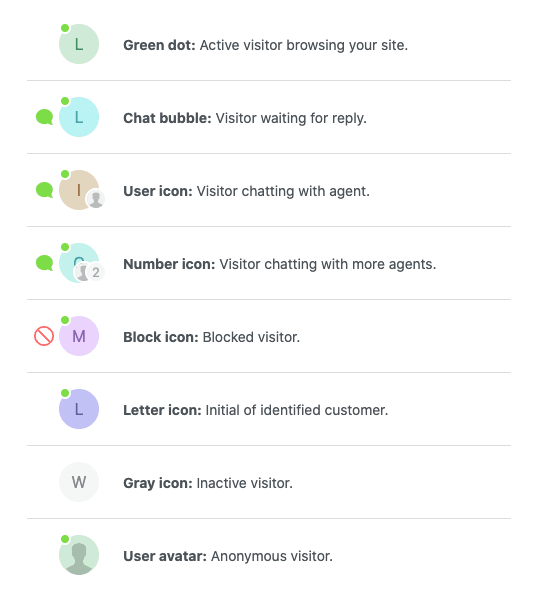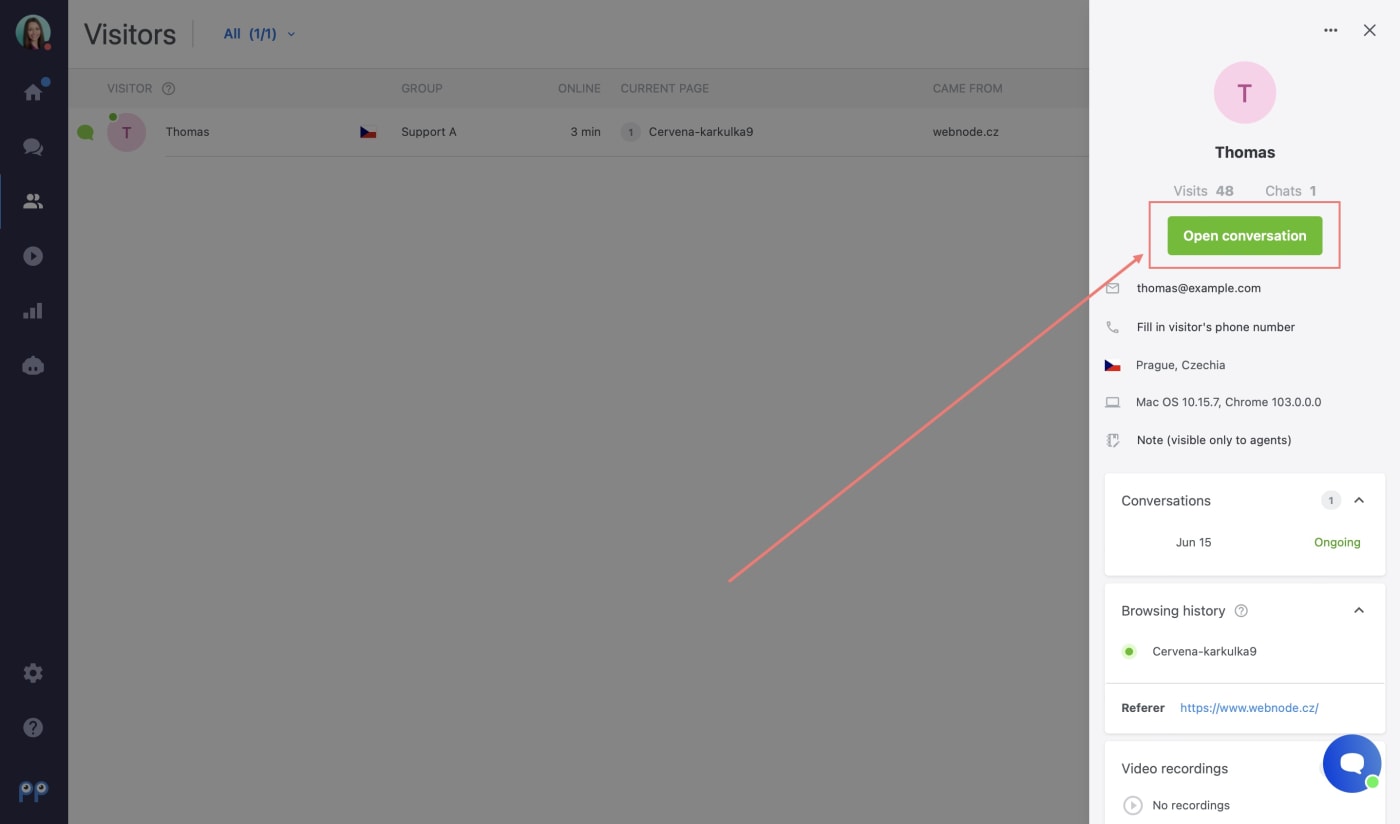Where to find Visitors?
In the Visitors tab, you can see all of the people who are currently browsing your website.
Warning: You might notice that there is a difference between the number of visitors on the desktop version and on the mobile app. This is because only active visitors are visible on the mobile app and inactive visitors are not displayed. This was done to optimize the speed of the mobile app.
Filters
You can use the search bar (1) to find a specific visitor, or filters (2) to display just the relevant visitors.
- All
- Active - visitors who are actively browsing your website (there were some activity recorded in the last 10 minutes)
- In chat - visitors, who are currently chatting with your agents
- Customers - visitors who are identified by Contact form, or API
- Auto-messaged - visitors who received an automatic message
- Blocked - visitors who were blocked by your agents
Visitor icon meanings
How to start a conversation with the visitor?
This feature is only available in STANDARD and PRO package.
If you want to start a chat conversation with your visitor (for example offer him a discount or just welcome him to your website), you can actively contact him directly from the Visitor tab in your Dashboard. Just click on a specific visitor on your website and choose Open conversation. Then you'll be able to send a message to your visitor.
Tip: If you want to effectively reach out to your visitors, we recommend using Automatic messages or Chatbots which will do the work for you!