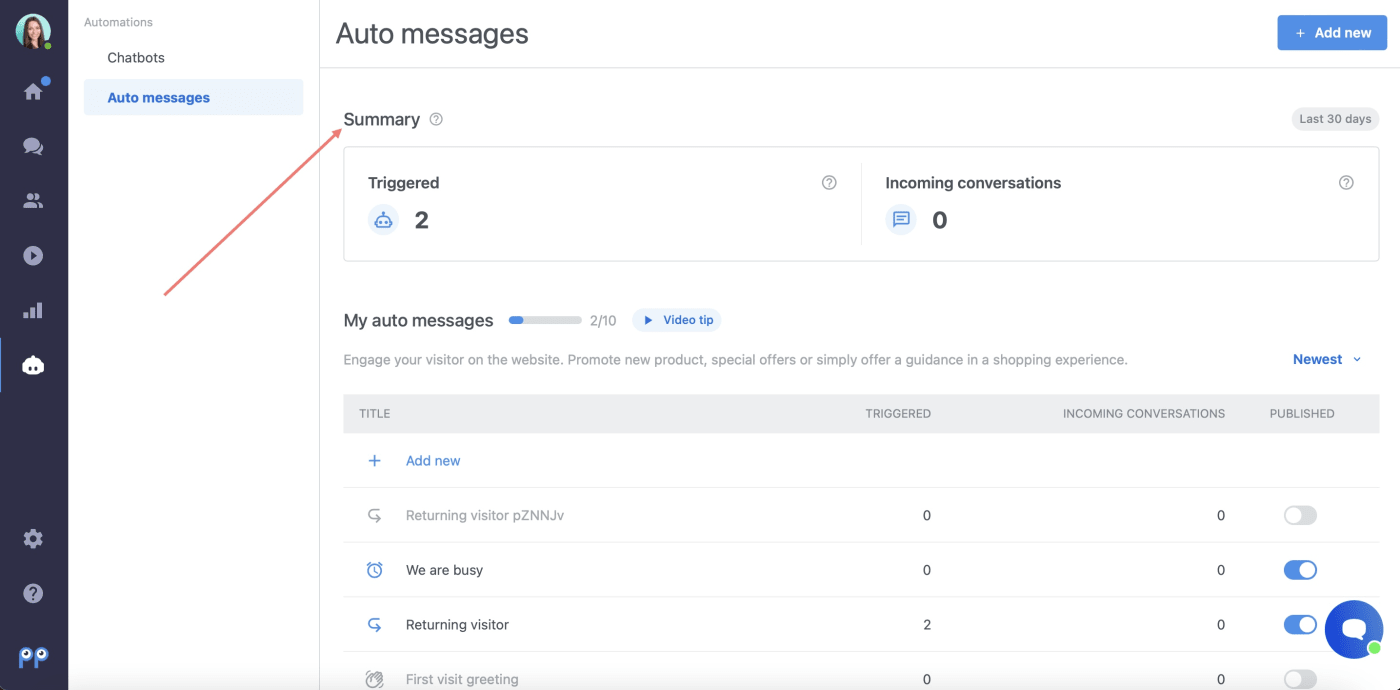How do automatic messages work?
Automatic messages together with Chatbots allow you to talk to each visitor on your website as if you were right there next to them.
An automatic message is sent to your website’s visitors when specific conditions are met. For example, you can send an automatic message to a visitor that views a specific item in your e-shop for longer than three minutes. The message could be something along the lines of “Hi there, I see you’ve been checking out our brand-new Canon camera. Can I help you with any questions?” To the visitor, it appears as if a live agent is proactively messaging them.
Where to find automatic messages?
If you want to add or activate an automatic message, just click on the Robot icon (1) in your Dashboard and choose Auto messages (2).
Preset automatic messages
In Smartsupp, there are six preset automatic messages that cover the majority of the most common situations. You can find them after clicking on the button +Add new in the upper right corner and scrolling down to the Automatic messages section. These preset messages work for specific scenarios and have conditions that work best for these given situations, so if you don't have time to create your own, just use these messages exactly as they are.
First visit greeting
- Message: “Hello, we’ve noticed that it's your first time here. 👋 If you have any questions, feel free to reach out.”
- Situation: Sent after 30 seconds of customer's first visit
Returning visitor
- Message: "Hi, we’re glad to see you again! If you need any help, let us know here in chat.”
- Situation: Sent after 30 seconds to all returned visitors
We are busy
- Message: “We’re busy at the moment. Sorry about that. Leave us your email, and we will contact you as soon as possible.”
- Situation: Sent in case a visitor sends a message but no agent answers within 45 seconds
We are offline
- Message: “Thanks for the message. Our team is offline. 💤 We will contact you back as soon as we can. 🙂 ”
- Situation: Sent after 1 second in case a visitor sends a message when you are offline
New product announcement
- Message: “New winter collection has arrived! ❄️ Take a look at: www.eshop.en/example Contact us and we'll be happy to help you pick the right product.👌 ”
- Situation: Sent after 60 seconds to all the visitors
First order discount
- Message: “We've got a small gift for you! Enter the code "sale5" at the checkout and you'll receive 5 EUR off your first purchase.💸 ”
- Situation: Sent to a visitor browsing your website after 120 seconds
How to create your own automatic message?
Of course, you are not limited by our preset messages — you can create your own after clicking on +New bot and choosing the Automatic message.
However, we’ve collected a few tips on how to engage your visitors via automatic messages.
Tips for engaging your visitors
Help with order completion
- Situation: Send an automatic message to a customer that’s looking over their shopping cart for some time. They might be having trouble finishing their order.
- Message example: "Need help with completing your order? Do not hesitate to ask."
- Conditions needed:
URL address contains: for example “step2”
Special offer for selected products
- Situation: Message to visitors with a special offer for selected products.
- Message example: "For every bike over CZK 10,000, you will get an Original Water Bottle worth CZK 250 for free. Can I help you choose?"
- Conditions needed:
URL address contains: for example “www.eshop.shop/bicycles”
Help with goods selection
- Situation: Message sent to a visitor to offer help with goods selection.
- Message example: "Need advice on what product to choose? Tell me what your needs are, I will be happy to advise you."
- Conditions needed:
URL address contains: for example “compare”
Discount on next purchase
- Situation: Message sent to a visitor with a discount coupon after completing an order.
- Message example: "Thank you! The next time you visit us, take advantage of a discount of 100 CZK for your next purchase. Add the coupon code "slevazavernost100" in your order."
- Conditions needed:
URL address contains: for example “success”
Conditions settings
Do you need to trigger your automatic messages on a specific website? At a specific moment? Or display it only to a specific audience? Set up the conditions and reach a specific audience at the right moment without any manual intervention.
Conditions for Automatic messages work the same way as the Chatbot conditions. To get more information about how they work or how to set them up, check the Chatbot conditions tutorial.
Note: In some accounts created before June 8, 2021, there are still available old automatic messages, which will be soon moved to the new interface. They are all displayed directly under the new automatic messages section in the Chatbot tab where they can be enabled, disabled, or edited. You can find more information about old automatic messages settings here.
Statistics
In case you want to know, how many times the auto messages were triggered on your website and how many visitors contacted you after receiving the auto message, you can check it in the Summary section available directly in the auto messages tab.