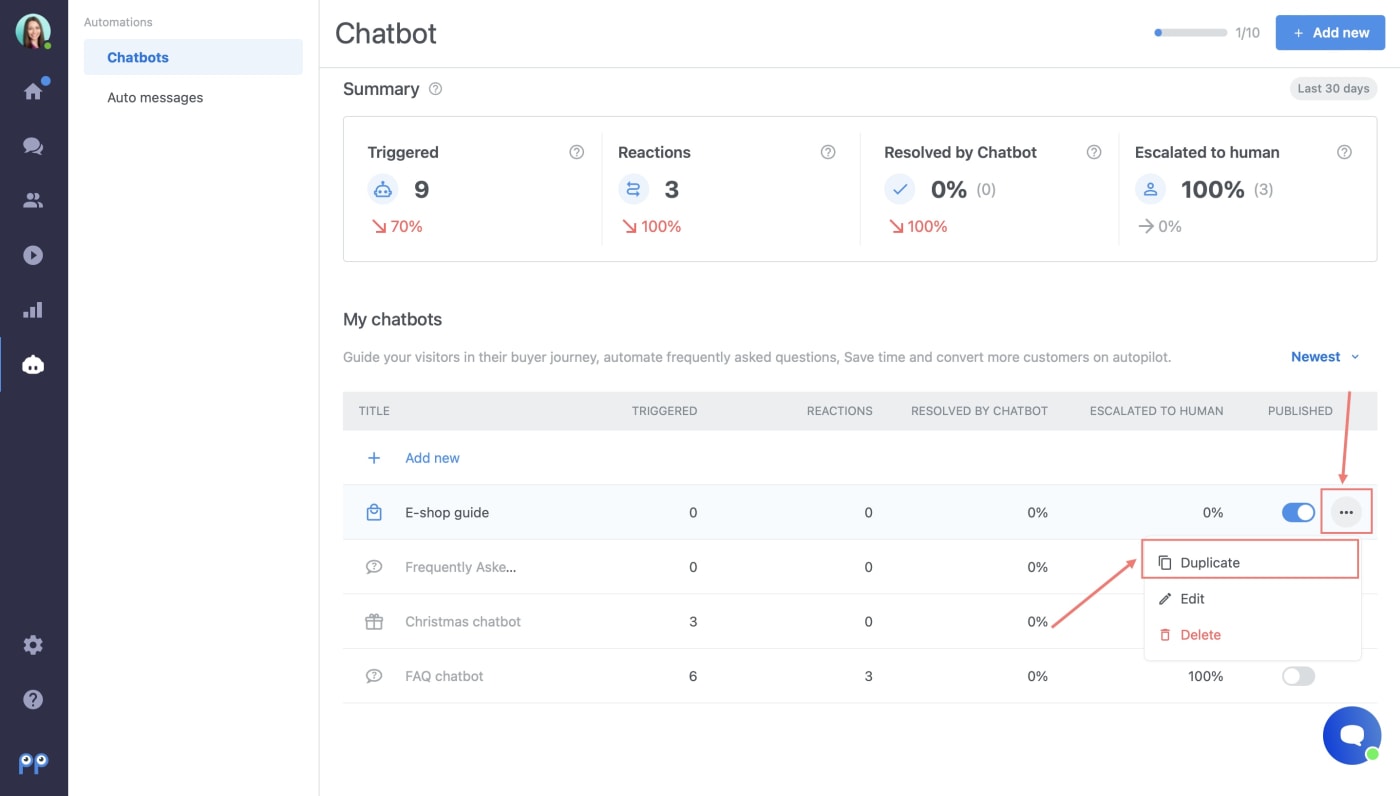This feature is available in the PRO and Ultimate package only.
Do you have multiple domains for different languages or a multi-language website? In both cases, you’ll find it very useful to set up and maintain a separate chatbot for each language. In this tutorial we’ll show you how to create and use multiple chatbots in just one account:
How to set up multi-language chatbots?
Step 1: Go to the Chatbot tab and create a new chatbot by clicking on the button “+ Add new”. In the chatbot builder, you can prepare the chatbot structure and write the texts. If you need more information on how to use the chatbot builder you can check this tutorial especially focused on this topic.
Once the chatbot is completed, go back to the chatbot tab and you’ll see it in the chatbot overview. Then, click on the three dots on the right and choose the option “Duplicate”.
If you already have a chatbot that you’d like to translate to a different language, there’s no need to create a new one. You can just duplicate the existing one in the same way as was described above.
Step 2: Open the duplicated chatbot and translate it to the language of your choice. All the changes that you make will be automatically saved.
Step 3: Click on the Settings (1) and can choose where (2) you’d like the chatbot to be triggered. Then choose the option On specific pages (3). You can select either a specific URL address or a Title where the chatbot will be displayed.
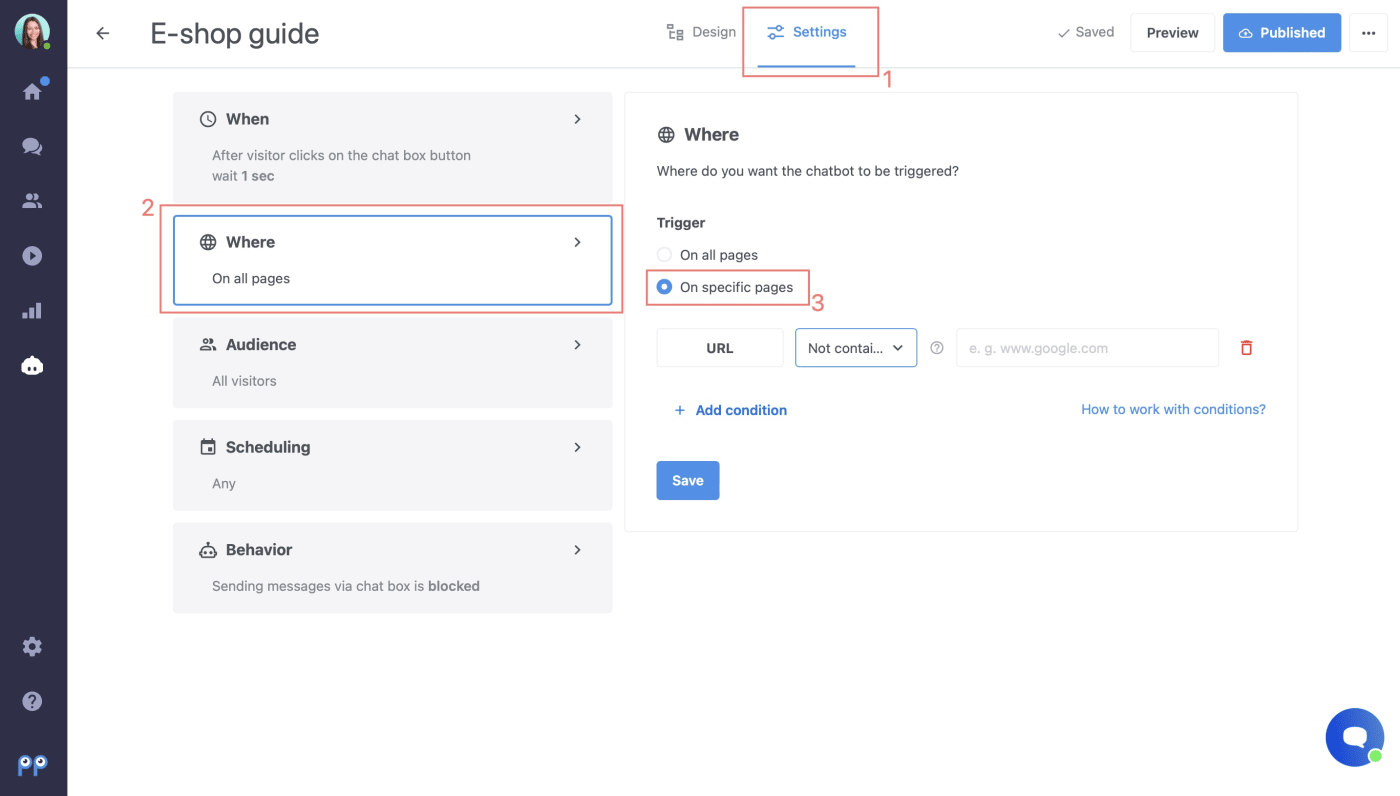 If you select the option "is/isn’t", the chatbot will be / won't be triggered only on a specific URL address of your choice. If you select the option "contains/not contains", the chatbot will be / won't be triggered on all the pages that contain the URL address of your choice - e. g. www.eshop.com/products.
If you select the option "is/isn’t", the chatbot will be / won't be triggered only on a specific URL address of your choice. If you select the option "contains/not contains", the chatbot will be / won't be triggered on all the pages that contain the URL address of your choice - e. g. www.eshop.com/products.
Warning: Don’t forget to set up a different URL/Title for each new chatbot. If you don’t select the URL address or a Title, the chatbot will be automatically triggered on all of your domains//pages. Once one chatbot is displayed in the chat box, other chatbots won’t be triggered anymore.
Note: If you have 2 or more chatbots with the same conditions, only the chatbot that was created first will be displayed in the chat box.