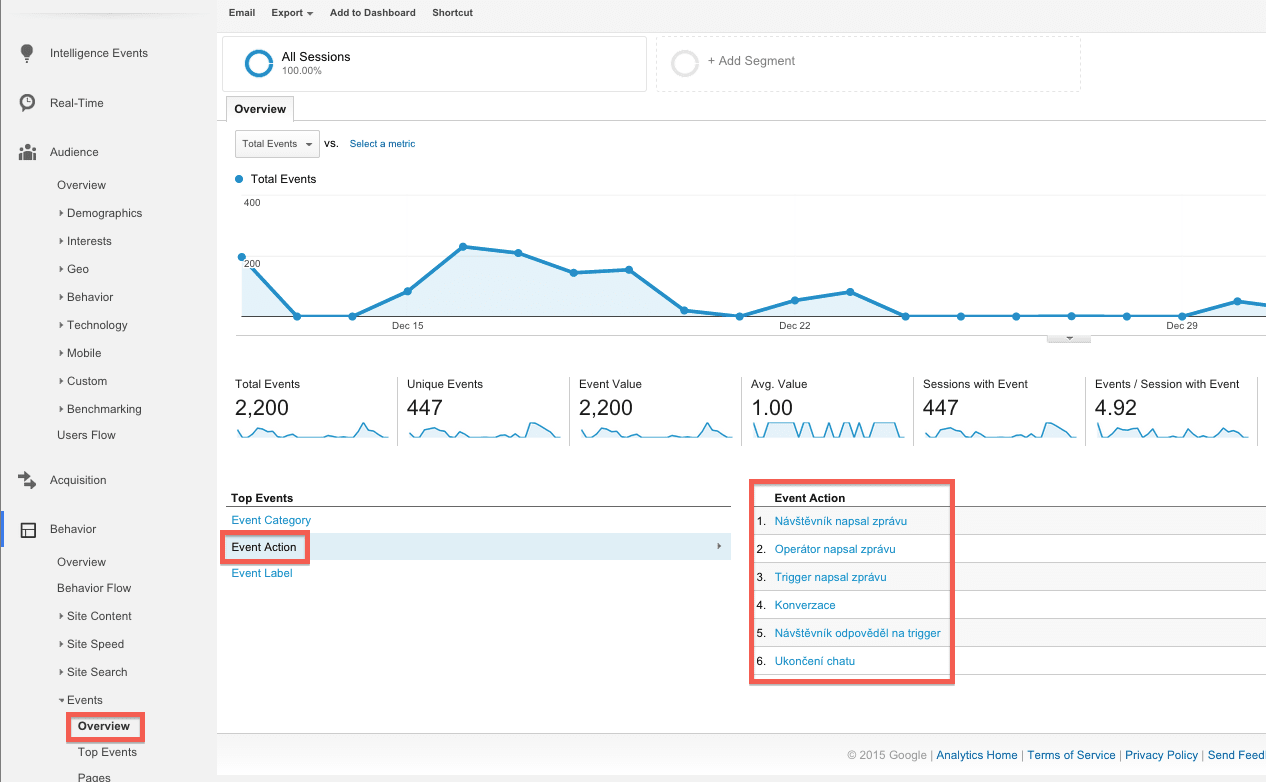This feature is only available in STANDARD and PRO packages.
We recommend using our new chat box (released in 2023). If you have not switched to this new chat box yet, contact our Customer Support from a chat in your Dashboard.
Note: Only the new chat box version supports Google Analytics 4.
Measure impact
You can measure the impact Smartsupp has on your conversion rate and visitor behavior in Google Analytics. You can set up if you'd like to send the data to your Google Analytics or not in your account.
Open the section Settings > Account Settings > Google Analytics > Click the Connect button
When you activate the Google Analytics integration you will see 2 options.
-
Auto-detect Measurement ID
- It'll automatically detect all Measurement IDs on the webpage and use it to send Smartsupp events to Google Analytics.
- When you only use 1 Google Analytics account, select this option. For most people, this is the best option.
-
Manually define Measurement ID
- In case you use multiple Measurement IDs, select which Measurement ID you'd like to use for tracking Smartsupp events. This option won't work if you've previously activated the integration with Google Analytics via API following this tutorial.
- If you have a more advanced use case and are using multiple Google Analytics accounts on your website, you can choose which Google Analytics account we should send events from Smartsupp.
Select which one is best for you and click save. From now on, Smartsupp will be sending events to your Google Analytics 4. There is one more step to get the full picture of how Smartsupp is impacting your goals.
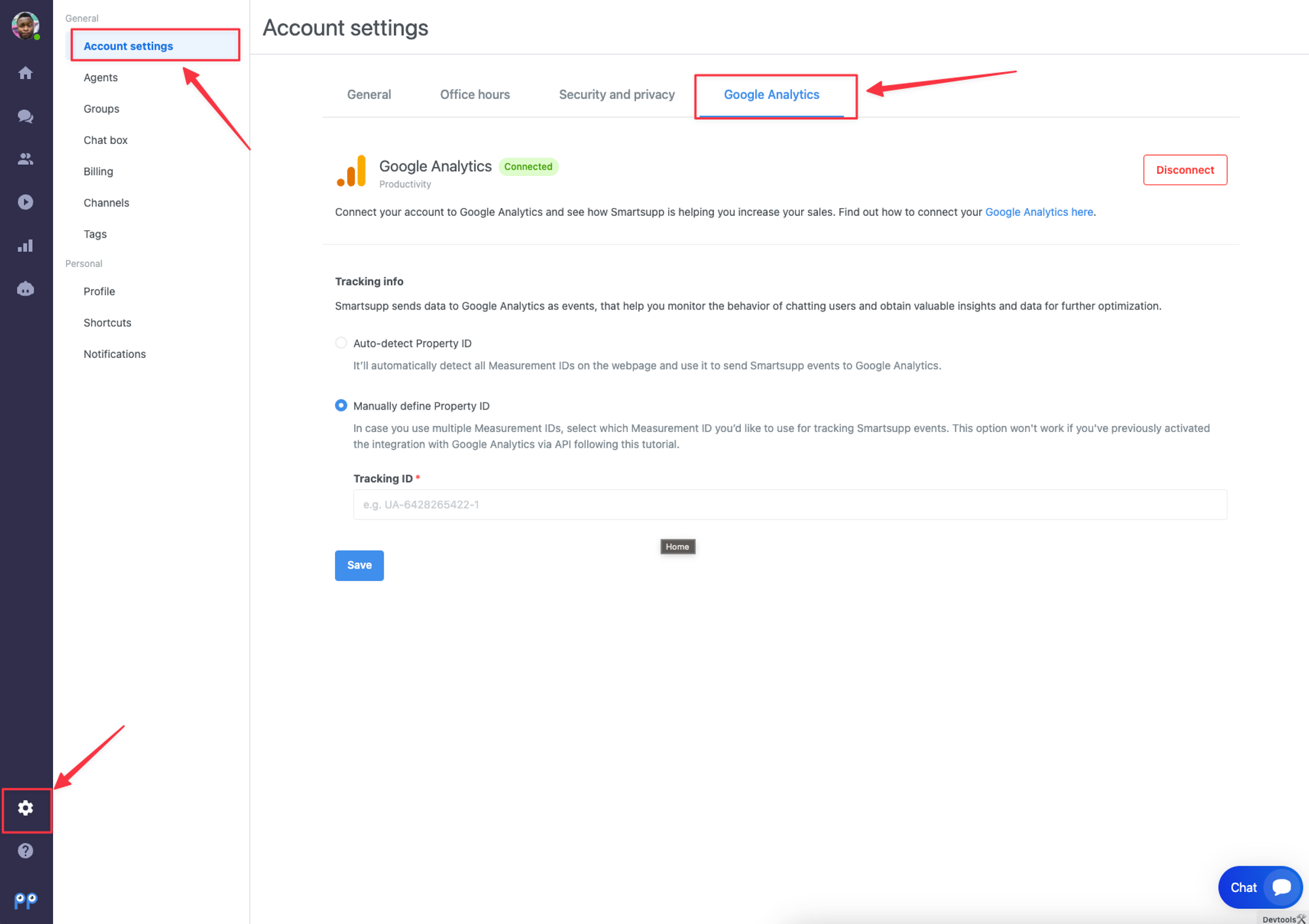
The difference in numbers - Smartsupp vs. Google Analytics: refer to this article: What’s the difference between Smartsupp and Google Analytics?
Basic info
- Smartsupp currently supports new GA4 (Google Analytics version 4) and old UA (Universal Analytics). Depends on the chat box version.
- You can combine more GA tracking codes > Smartsupp automatically sends GA analytics events to all GA tracking codes on the website > Use API for specific GA tracker (more info below).
- Chat box (our newest version) has a new Event Category - Smartsupp_v3
- Smartsupp splits Event Actions for Chatbot, Auto messages, and Triggers - every automation has its own Action Label.
- Smartsupp also renamed some events (more info below).
- GA events are sent when the chat box is closed or also opened.
- GA events are sent only once if the visitor has opened the same website in more browser tabs.
Google Analytics version 4
GA4 upgrade tutorial: [GA4] Make the switch to Google Analytics 4.
Event Actions
In Google Analytics, event tracking is hierarchically made up of 4 elements: Category, Action, Label, and Value. For our needs, we use only the first 3.
Smartsupp sends data to Google Analytics as events. In total, we send 17 event actions that help you monitor the behavior of chatting users. You can find all these event actions in the Event Category = Smartsupp_v3.
With the new Smartsupp chat box (released in 2023) we updated and added more GA Events. They are all being sent in English only.
Event actions and labels (description)
Note: For custom GA implementation (GTM) use our API
Smartsupp_v3 |
Chatbot_sent |
Chatbot name |
chatbot sent to the chat box |
|---|---|---|---|
Chatbot_interaction |
Chatbot name |
the first interaction with a chatbot |
|
Chatbot_button_interaction |
Button reply |
concrete button reply interaction in chatbot |
|
Chatbot_viewed |
Chatbot name |
open the chat box or popup button click |
|
Chatbot_visitor_reaction |
Chatbot name |
visitor reaction to concrete chatbot |
|
Auto_message_sent |
Auto message name |
auto message sent to the chat box |
|
Auto_message_viewed |
Auto message name |
open the chat box or popup button click |
|
Auto_message_visitor_reaction |
Auto message name |
visitor´s reaction to the concrete auto message |
|
Visitor_started_conversation |
(not set) |
visitor sends a message to chat (only without any automation in chat before) |
|
Agent_served_conversation |
Agent´s name |
agent joins to conversation |
|
Auth_form_filled |
(not set) |
filled out and sent a contact form |
|
Offline_message_sent |
(not set) |
a visitor sent a message to an offline chat box |
|
Feedback_sent |
Good/Normal/Bad |
select smile in the feedback |
|
Feedback_text_sent |
Concrete text |
fill text and sent feedback |
|
Trigger_message_sent |
Trigger name |
old trigger sent to the chat box |
|
Trigger_message_viewed |
Trigger name |
open the chat box or popup button click |
|
Trigger_visitor_reaction |
Trigger name |
visitor´s reaction to a concrete trigger |
|
| Contact_acquired | Chatbot name | the event is sent after the visitor fill contact info via Leadgen chatbot |
What do those events mean?
Chatbot_sent
- the event is sent when the visitor receives a chatbot in the chat box
- one for each triggered chatbot
Chatbot_interaction
- the event is sent when a visitor responds to a chatbot
- this is only the first interaction, up to once per session
Chatbot_button_interaction
- the event is sent every time the chatbot button reply is clicked
- possibly multiple times per session
Chatbot_viewed
- the event is sent if the visitor opens the chat box or clicks on Let’s chat button in the chat box popup after the visitor receives a chatbot
Chatbot_visitor_reaction
- the event is sent if the visitor replies with a chat message to the chatbot
- in the case of multiple chatbots, a reaction event is sent to the concrete chatbot
Auto_message_sent
- the event is sent when the visitor receives an auto message in the chat box
Auto_message_viewed
- the event is sent if the visitor opens the chat box or clicks on Let’s chat button in the chat box popup after the visitor receives an auto message
Auto_message_visitor_reaction
- the event is sent if the visitor replies with a chat message to the auto message
- in case of multiple automation (chatbots, auto messages) reaction event is sent on the last one
Visitor_started_conversation
- the event is sent if the visitor sends a chat message to the chat box, but the chat box is without any automation before (chatbot, auto message)
Agent_served_conversation
- the event is sent when the agent joins to conversation
Auth_form_filled
- the event is sent when the visitor fills out and sends the contact form
Offline_message_sent
- the event is sent when the visitor sends a chat message to the offline chat box
Feedback_sent
- the event is sent when the visitor selects emoji in the rating form
Feedback_text_sent
- the event is sent when the visitor fills and sends text feedback in the rating form
Trigger_message_sent
- the event is sent when the visitor receives a trigger in the chat box
Trigger_message_viewed
- the event is sent if the visitor opens the chat box or clicks on Let’s chat button in the chat box popup after the visitor receives a trigger
Trigger_visitor_reaction
- the event is sent if the visitor replies with a chat message to the trigger
Create a new segment
For GA UA: Now all you need to do is create a new segment to filter out data of chatting visitors. You can create a segment for any kind of Smartsupp event action. The most useful metric is the 'Conversation' event action.
Compare behavior
For GA UA: When you have the segment created you can see and compare the behavior of chatting visitors vs all visitors. In the example, you see there were 71 chatting visitors vs 3796 total visitors. With that, you can calculate 1.9 % of visitors are engaging in a conversation with you and more info.
Conversions
For GA UA: The most important thing you can measure is the impact of Smartsupp chat on conversions (goals). You can see the conversion rate of chatting visitors vs your overall conversion rate.
API
- specifies concrete tracker ID for GA4 or UA: https://docs.smartsupp.com/chat-box/google-analytics/
Cookie consent
- Follow the steps described here: https://www.smartsupp.com/help/cookie-consent/
Events for the older version of Smartsupp
For the older version of Smartsupp (old version of the chat box), a different version of events will be displayed:
Triggered message sent
Event is sent every time visitor gets auto message (trigger). Number shows how many people received auto message. If you want to know how many people replied to auto message (trigger) have a look at event: "Trigger started conversation".
- Event label = title of the triggered message in your dashboard
Trigger message viewed
-
When visitor reacts (opens chatbox) on triggered message.
- Event label = title of the triggered message in your dashboard
Conversation served
-
When a message is exchanged between visitor and an agent (or chatbot).
- Event label = agent's name
Auth form filled
-
When visitor fills the contact form.
- There is no Event label assigned
Offline message sent
-
When visitor sends an offline message.
- There is no Event label assigned
Feedback sent
-
When visitor fills and sends feedback form.
- Event label = rating level (1, 3, 5 = bad, normal, good)
Chatbot sent
-
The event is sent when the visitor receives a chatbot or an automated message in the chatbox
- Event label = name of the chatbot or the automated message user interacted with
Chatbot button interaction
-
The event is sent every time the chatbot button is clicked (possibly multiple times per session)
- Event label = name of the chatbot or the automated message user interacted with
Chatbot interaction
-
An event is sent when a visitor responds to a chatbot or an automated message (this is only the first interaction up to 1x per session)
- Event label = name of the chatbot or the automated message user interacted with
Chatbot started conversation
-
The event is sent if the visitor replies with a chat message to the chatbot or an automated message
- Event label = name of the chatbot or the automated message user interacted with
Renamed old events:
Chatbot_sent |
|
|---|---|
Chatbot_interaction |
|
Chatbot_button_interaction |
|
Chatbot_viewed |
Chatbot message viewed |
Chatbot_visitor_reaction |
Chatbot started conversation |
Auto_message_sent |
|
Auto_message_viewed |
|
Auto_message_visitor_reaction |
Auto message started a conversation |
Visitor_started_conversation |
|
Agent_served_conversation |
Conversation served |
Auth_form_filled |
|
Offline_message_sent |
|
Feedback_sent |
|
Feedback_text_sent |
Feedback sent |
Trigger_message_sent |
Triggered message sent |
Trigger_message_viewed |
Triggered message viewed |
Trigger_visitor_reaction |
Trigger started conversation |
Well done! All is up and running.
Do you have any questions, suggestions for additional events to measure or want to share your data from Google Analytics? Let us know !