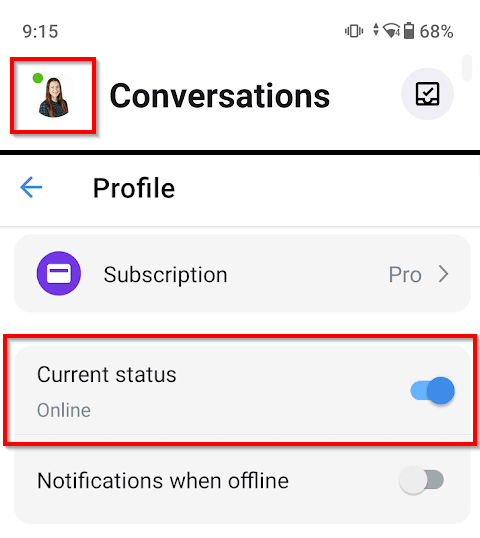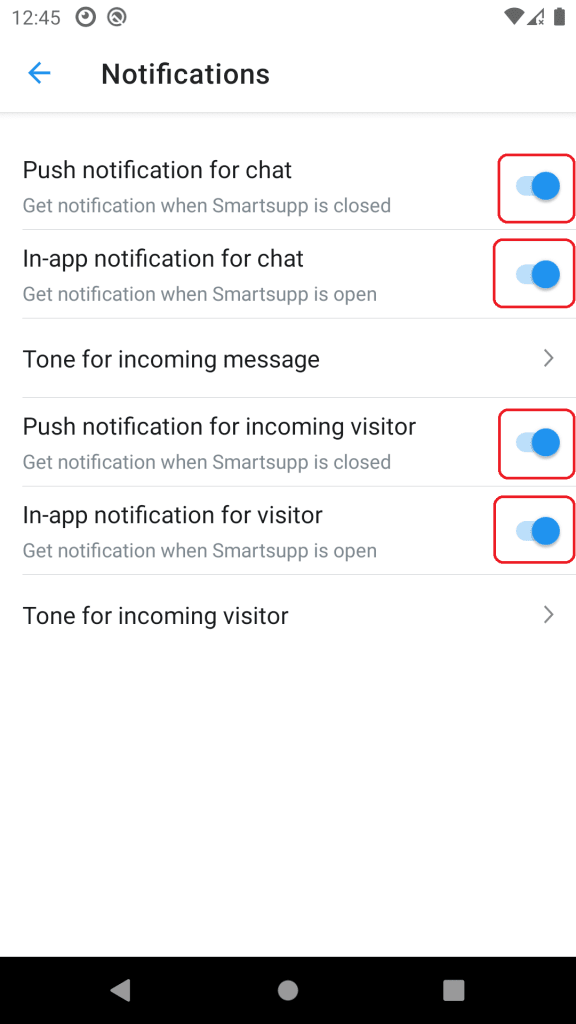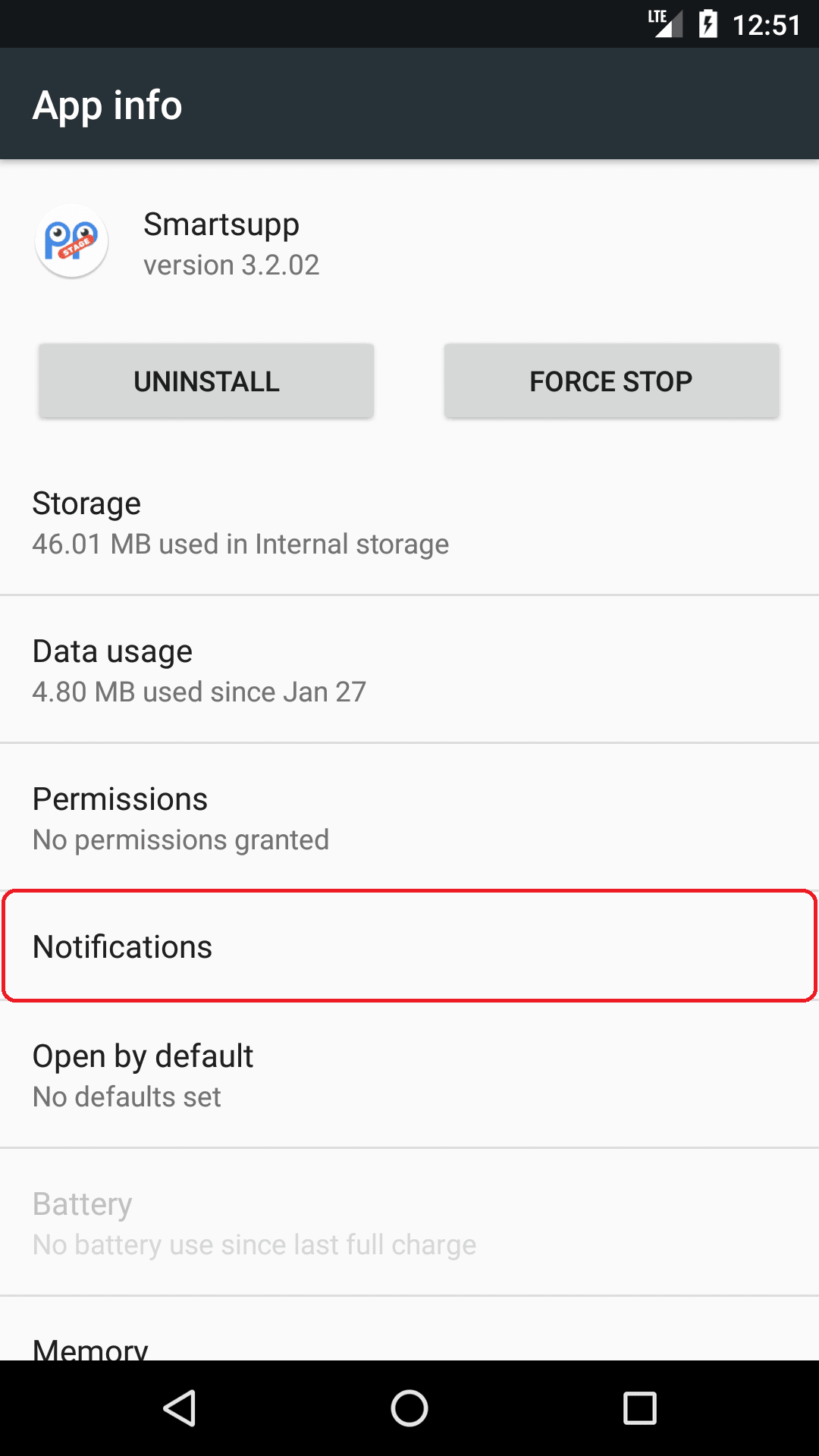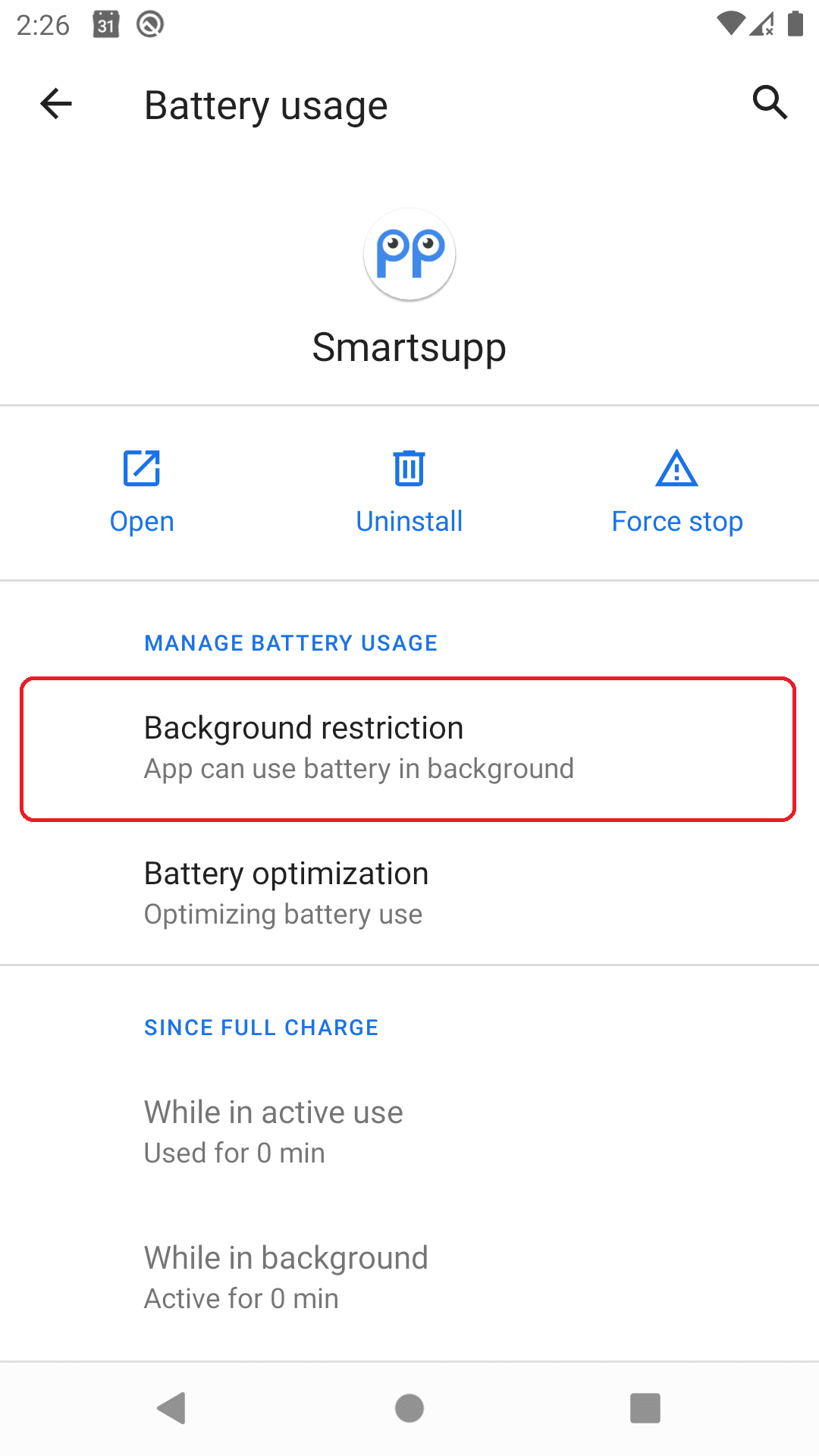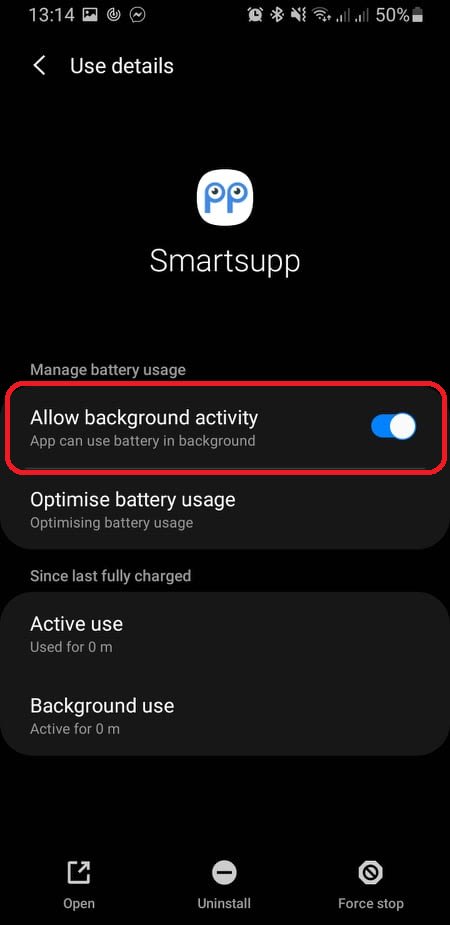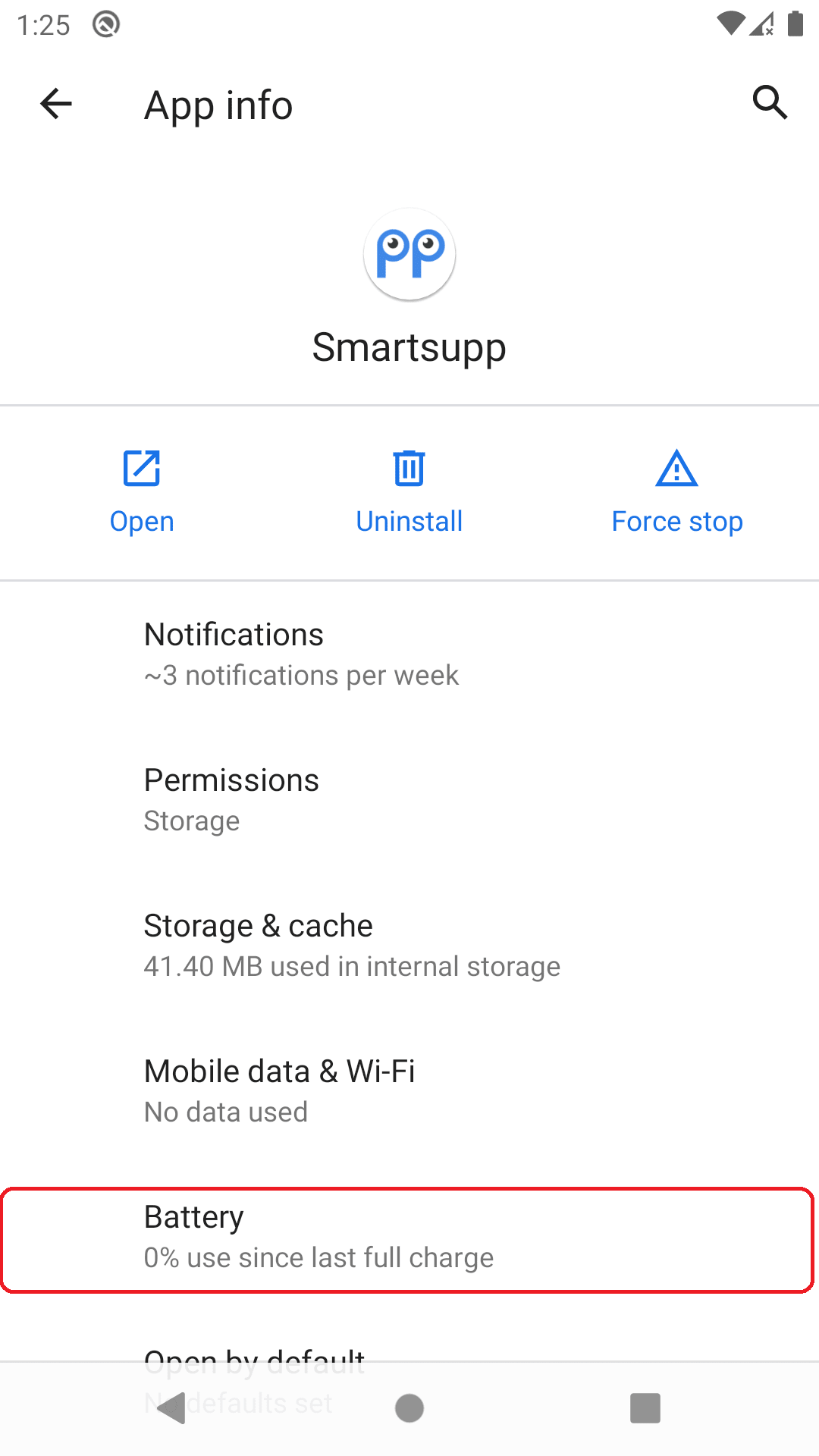If you're having trouble with push notifications, please follow these steps to make sure you have set up everything correctly.
Latest version
Make sure you are using the latest version of the Smartsupp app. https://play.google.com/store/apps/details?id=cz.dactylgroup.smartsupp.android&hl=en&gl=US
Online
Check that you're set as online. If you're offline you won't get any notifications. You can do this from your Profile.
Notification Settings in Smartsupp
In the Smartsupp mobile app go to Settings -> Notifications. Check that you have enabled push notifications for chat and optionally push notifications for incoming visitors
Allow notifications
Allow notification in mobile settings.
- Go to Setting
- Search Smartsupp application
- Select notifications
- And allow notifications for Smartsupp
Pure Android
Android > 5 & Android ≤7
Android ≥ 8
Samsung
Android > 5 & Android ≤ 7
Android ≥ 8
Allow using app in background (Android 8 and higher)
- Go to Settings
- Search Smartsupp application
- Select background restriction
- Allow using application in background
Default Android
Samsung
How to enable notifications on the lock screen? (Android 14 and higher versions)
If you are receiving notifications only when you open the app and your device is running Android 14 or higher, the issue might be related to your lock screen settings. This guide, along with helpful screenshots, will walk you through enabling notifications on your lock screen, ensuring you do not miss any important alerts.
Search for Settings (1) on your smartphone >> go to Notifications (2) section >> select Notifications on lock screen (3) >> choose the option Show conversations, default, and silent (4) to ensure all types of notifications are displayed on your lock screen.




Grant an exemption for battery optimization (Android 8 and higher)
- Go to Settings
- Search Smartsupp application
- Select Battery
- Search Smartsupp in battery optimization list
- And select Don’t optimize
Huawei & Honor Mobile
- Go to Settings -> Advanced settings -> Battery manager -> Protected apps, then find the app you want to see notifications from (Smartsupp app), and protect it. This is "whitelisting" the app so Huawei's overeager software doesn't shut it down for no reason.
- Go to Settings -> Apps -> Advanced -> Ignore battery optimizations, then find the app (Smartsupp) and ignore it. Don't be tricked by the misleading wording, "ignoring" the app actually means to let it run, because you're telling the battery optimization function to "ignore" that app.
- Go to Settings -> Notification panel & status bar -> Notification centre, find the app (Smartsupp), then activate "allow notifications" and also "priority display". You have to activate the priority part too to make sure you get notifications.
Source: https://2nwiki.2n.cz/pages/viewpage.action?pageId=68223777
Xiaomi
- Reboot your phone.
- Navigate to “Settings > Additional Settings > Battery and Performance > Manage apps’ battery usage”, and turn “Power saving modes” off.*
- Open the Security app, navigate to Permissions, and add Smartsupp to Autostart.*
- Summon the Task Manager (by pressing the menu button on your device), find Smartsupp, drag it downwards until the padlock icon appears, and tap the padlock icon.*
- In the app Security, open settings (by tapping the cog icon in the top right corner), select “Data usage”, and activate “Allow background data”.*
- It might also help to turn off Memory Optimization in MIUI’s “Developer Settings options” (in Settings > Additional Settings). To enable “Developer settings”, navigate to Settings > About Phone, and tap multiple times on “MIUI version”.*
Should the problem persist after you have completed the steps listed above, please follow the general troubleshooting instructions.
*) The menu paths specified here apply to MIUI 8.5 on Android 6.0. Depending on device and software version, designation and location of menu items may differ.
Source: https://threema.ch/en/faq/push_xiaomi
Oppo
Source: https://support.oppo.com/au/answer/?aid=neu1280