In this article, you will find 4 ways to start Smartsupp automatically.
Run Smartsupp when you start your browser
Just open the Smartsupp dashboard in the browser and right-click on it in the top bar. You will see a menu in which you can select the “Pin” option. Pinned like this, the Smartsupp dashboard loads automatically every time you start the browser.
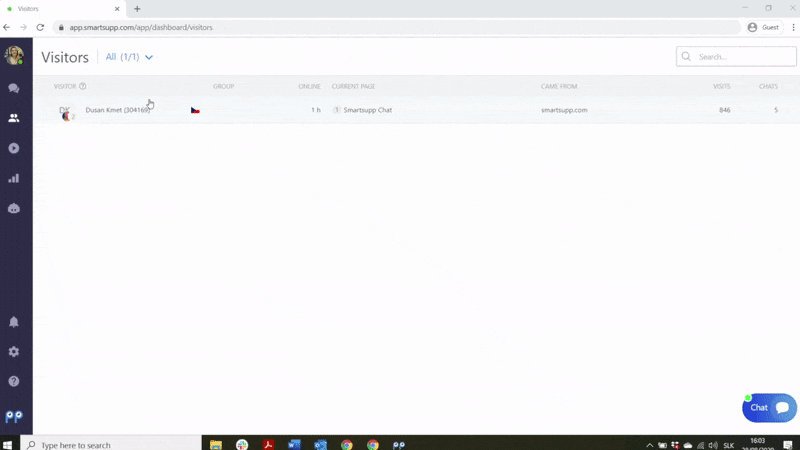
Pin a browser shortcut to the bottom bar of your computer
You can also pin the browser with the Smartsupp dashboard to the Start bar, the bottom bar on your computer. First, create a shortcut to the Smartsupp dashboard window on your desktop. Just open Smartsupp in your preferred browser. At the top left of the web address you may notice a small lock icon.
Click here with the left mouse button, hold and drag the icon to the desktop. Release the left mouse button there. This will create a browser icon on the desktop. Then left-click on it again, hold and drag the icon to the bottom bar of the computer. This will pin the Smartsupp dashboard window to the taskbar. It stays there even after you turn off the browser. You always have quick access to it.
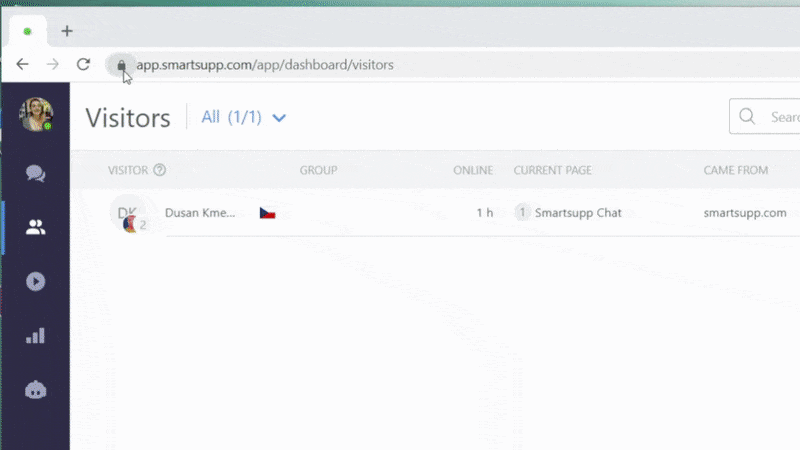
Smartsupp desktop application (for Windows)
Did you know that you don't just have to open Smartsupp in a browser? There is an option to make it into a desktop application - you simply create it via Microsoft Edge. It's a browser you may not use, but it can be found in any Windows. Open Smartsupp in Microsoft Edge, click on the menu in the upper right corner and move the mouse to the "Applications" option. There you select “Install this page as an application” (see picture) and confirm. The application will open immediately.
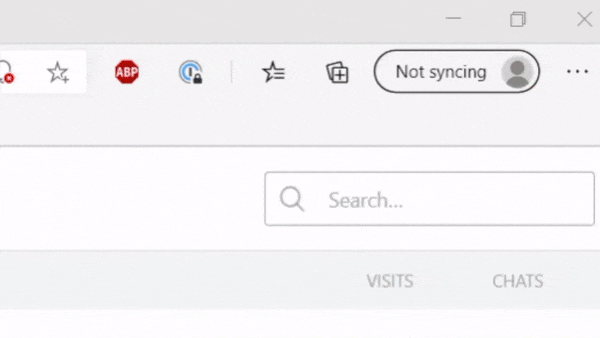
To give you easy access to the application every time you start your computer, you can pin it to the Start bar. You can use the procedure described in the previous tip, or if you have the application currently open, you can right-click on its icon and select the pin option.
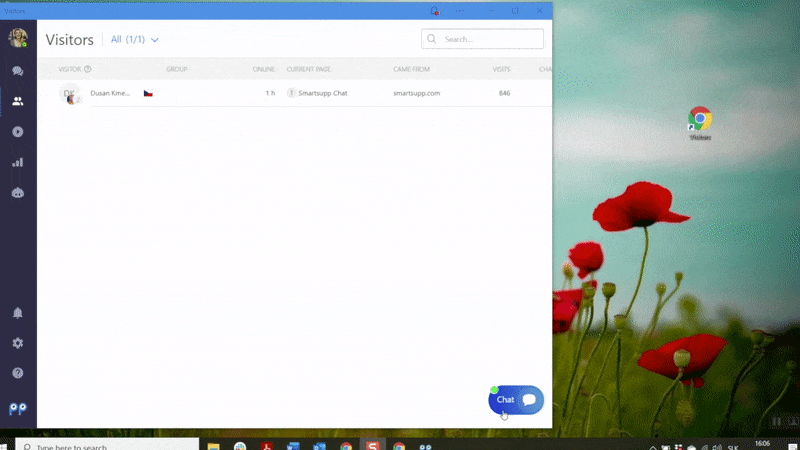
Start Smartsupp with your computer (Windows)
Do you sometimes forget to run Smartsupp chat? We'll show you how to do it so you don't have to think about it at all. We will add a browser shortcut / Smartsupp desktop application to the programs that launch automatically every time you turn on your computer. All we need to do is paste the Smartsupp link into the "Start-up" folder.
- Use the keyboard shortcut Win + R.
- In the dialog box, type "shell:startup" and confirm "Ok".
- A folder will open in which you will manually insert the browser shortcut / Smartsupp desktop application.
