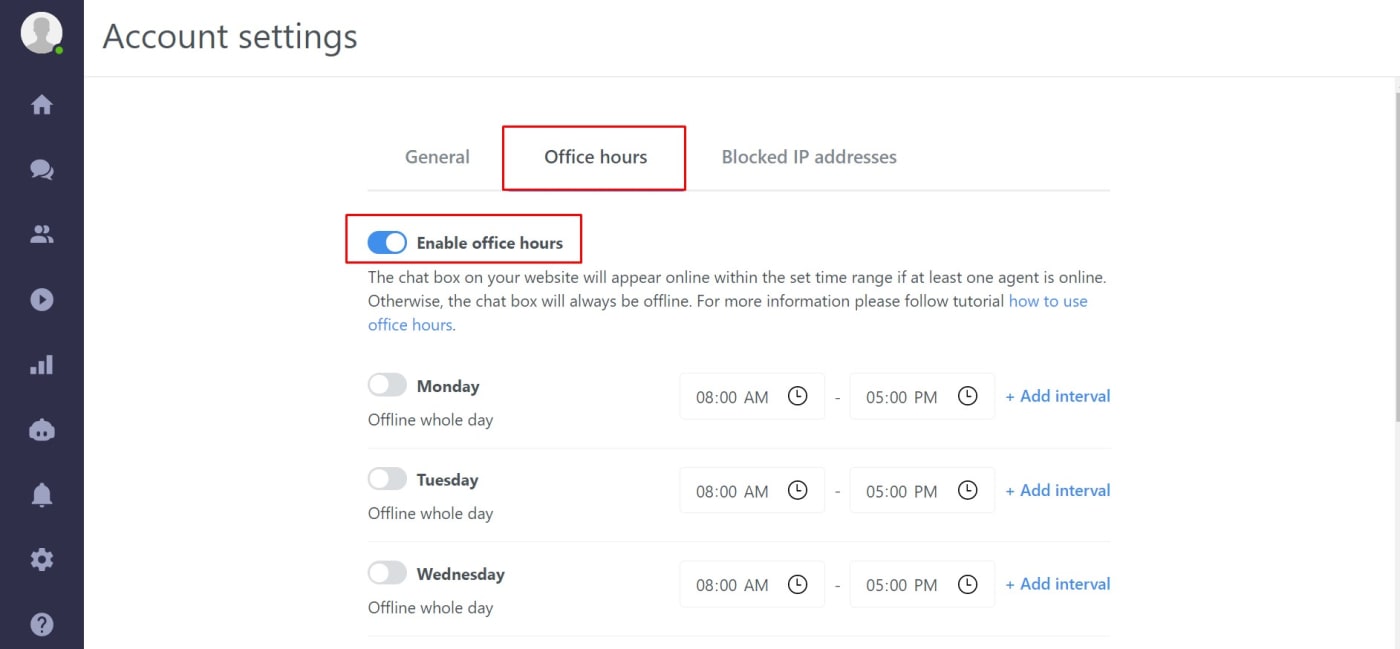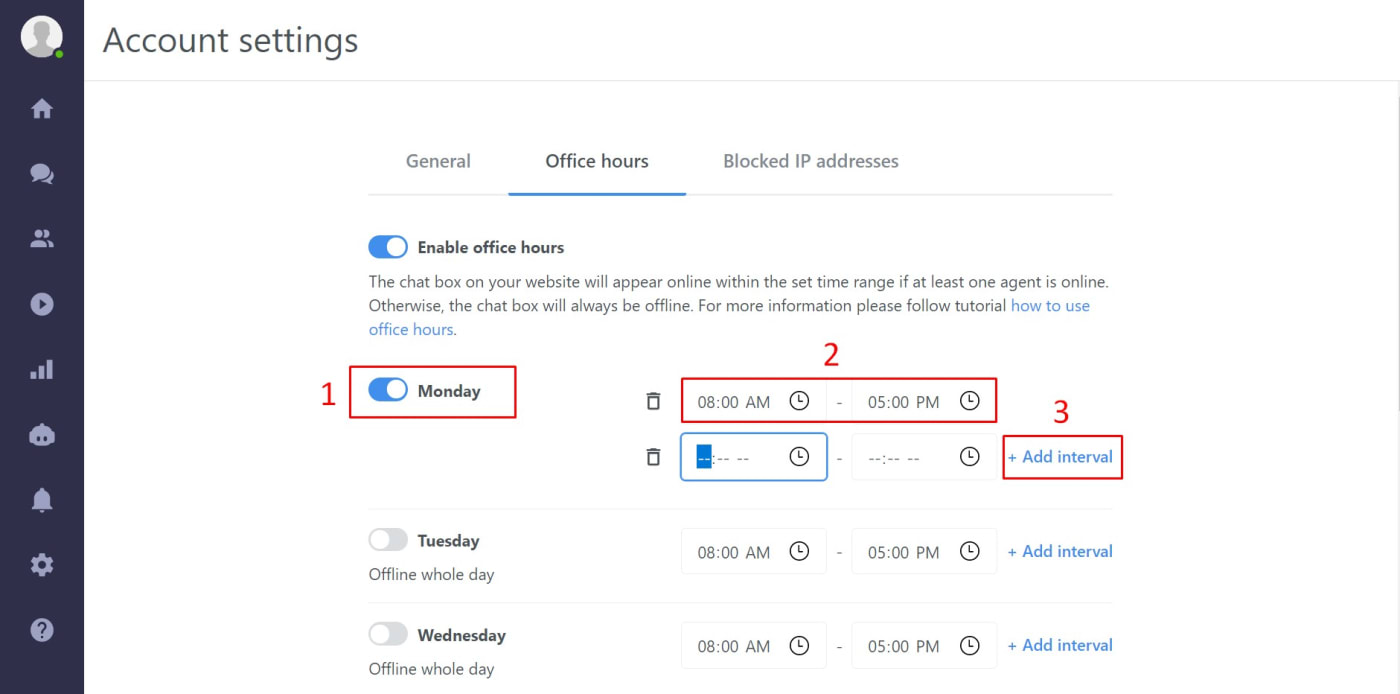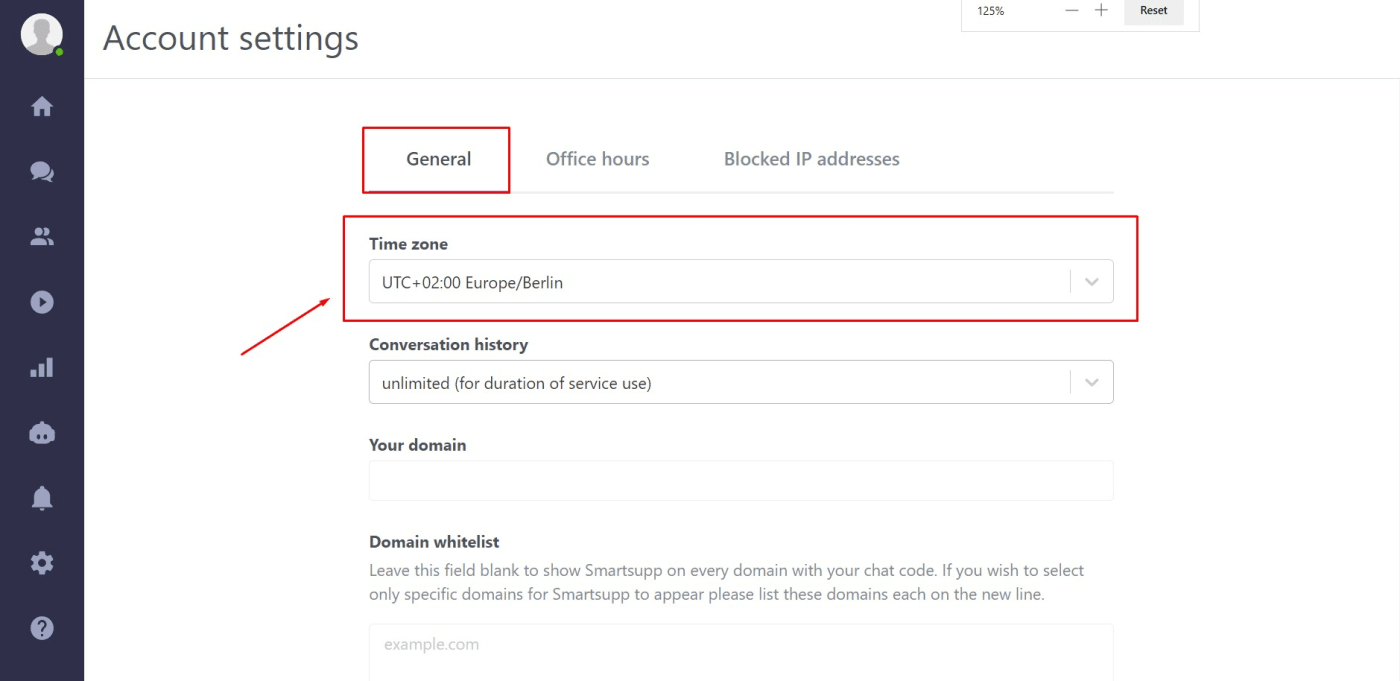Set the days of the week and the time ranges when your agents will be online.
This feature is available in selected packages. To check the availability of this feature, please reach out to our support team at support@smartsupp.com.
Why use Office hours?
Set office hours of your business and Smartsupp will appear online only during this time period. If any agent remains online after office hours, the chatbox on your website will switch to offline mode regardless. So your agents don’t need to worry about signing out on time.
How to activate Office hours?
Only the owner or an agent with full access can set up Office hours.
To activate Office hours go to Settings
- Account settings
- Office hours tab
- Enable office hours
Settings the days and the time intervals
Now pick the days when you want to apply the office hours and slide the button next to each selected day to the right so it turns blue. The default time interval is 8am - 5pm. You can easily change time intervals by editing input fields. You can also add more time intervals in one day and create breaks by clicking on the option "Add interval" on the right.
Don't forget to click on the "Save" button to confirm your Office hours settings
Don’t forget to set the correct Account time zone when using Office hours.
Chat behaviour during Office hours
Chat will be always offline outside Office hours. The agent’s status is ignored in this case. An agent can log in to dashboard outside of Office hours. Although an agent is online, the chat status on the website will be offline.
Chat behaves in the standard way during Office hours. In case there is at least one agent online, chat is online on the website. If there is no agent online, the chat box is offline on the web.
If you set up Office hours eg. till 5 pm, the chat box will switch offline exactly at 5 pm. Ongoing conversations are not affected and the agent can finish the conversation. Chatting visitors see the chat as online till they or an operator end the conversation.
Public holidays
If Public holidays are not a part of office hours that is not a problem, since no agent is online, therefore the chat box on the website remains offline. Agents need to log out from the Dashboard the day before the public holiday or set their status to offline. In case agents will stay online in Dashboard, the chat box will be offline outside office hours, but at 9 am it will automatically switch to online because it detects online agents.
Tip: Lunch break
Add two-time intervals in one day and create a lunch break. During this break, you will receive all messages via email.