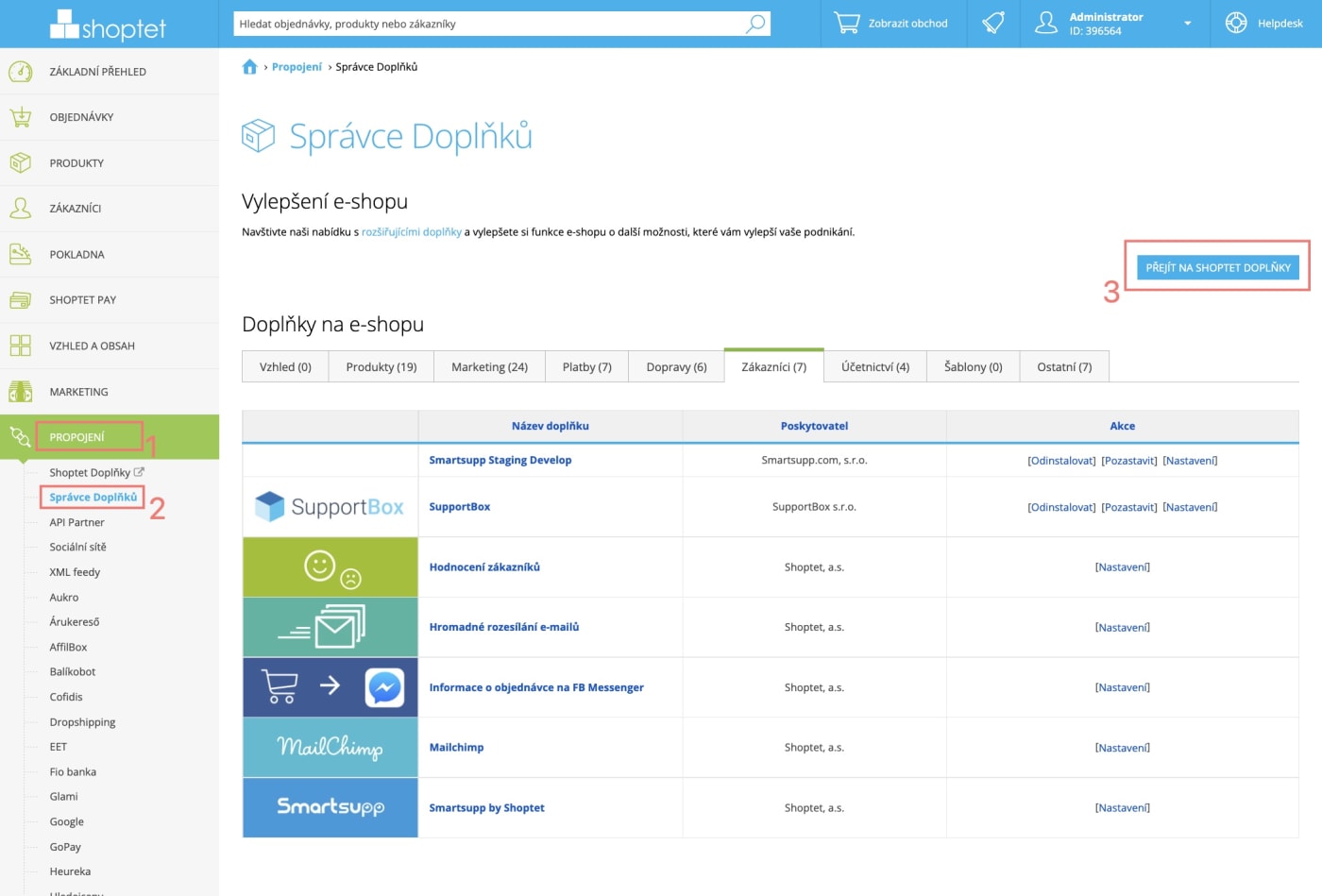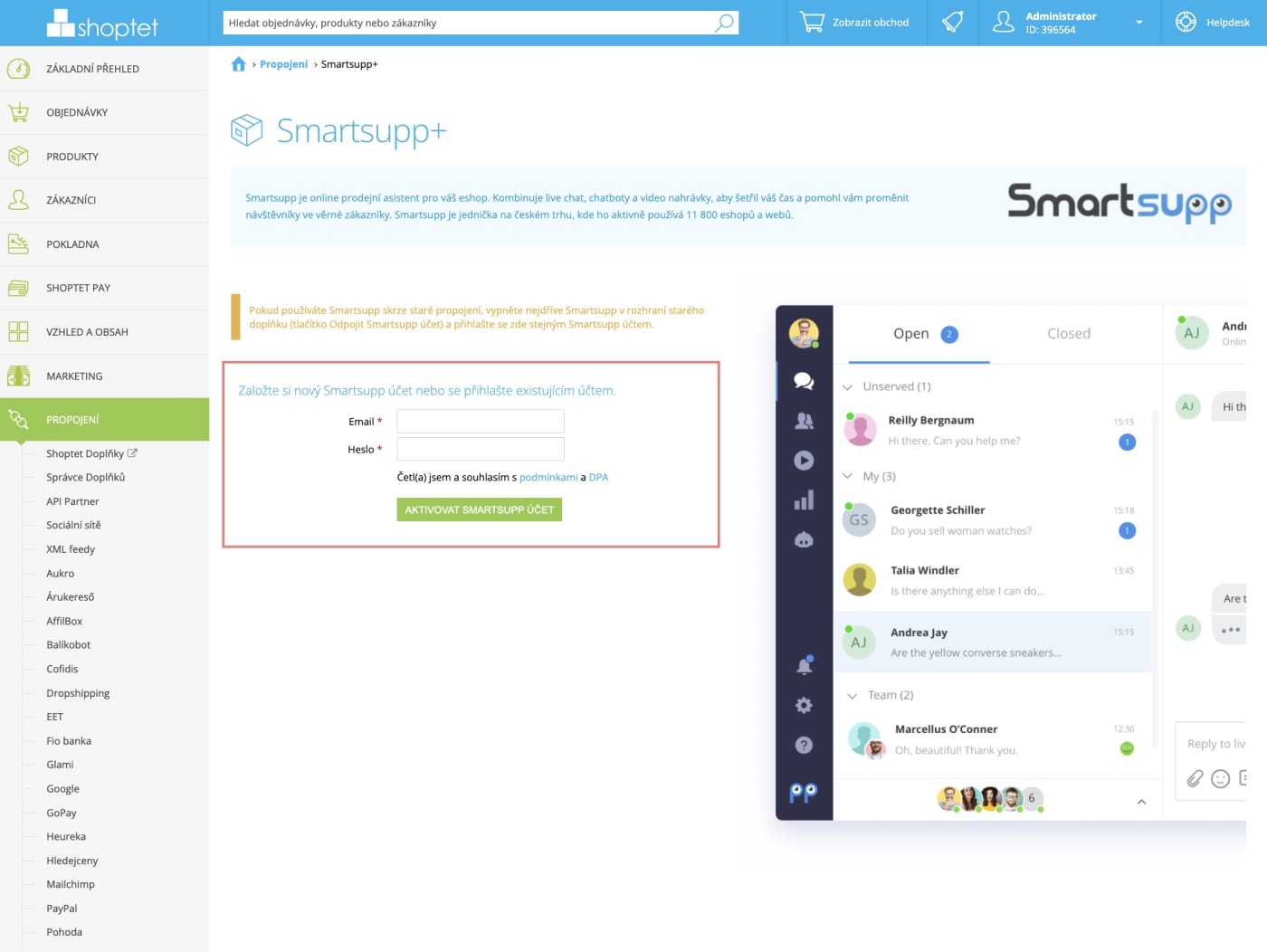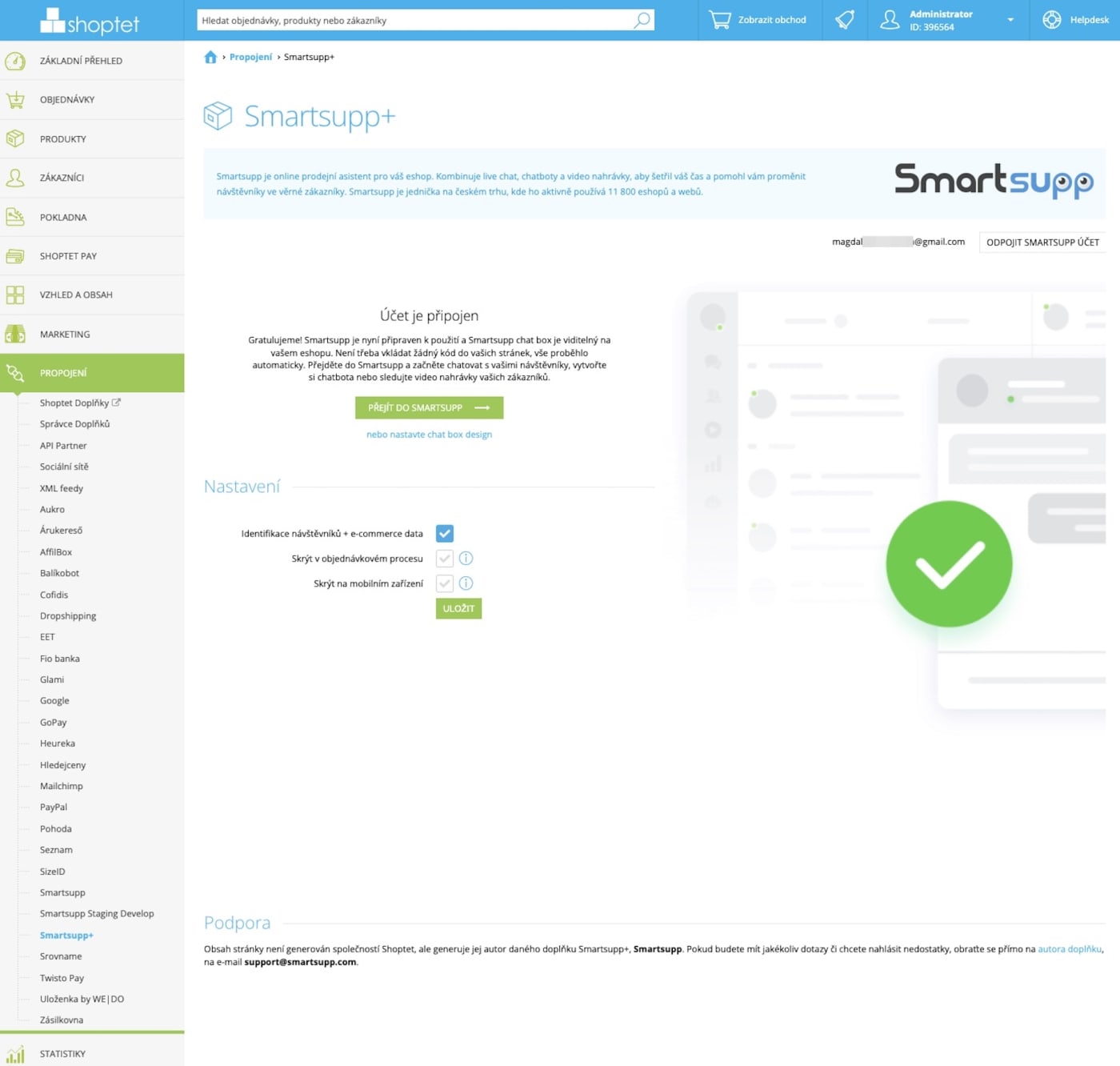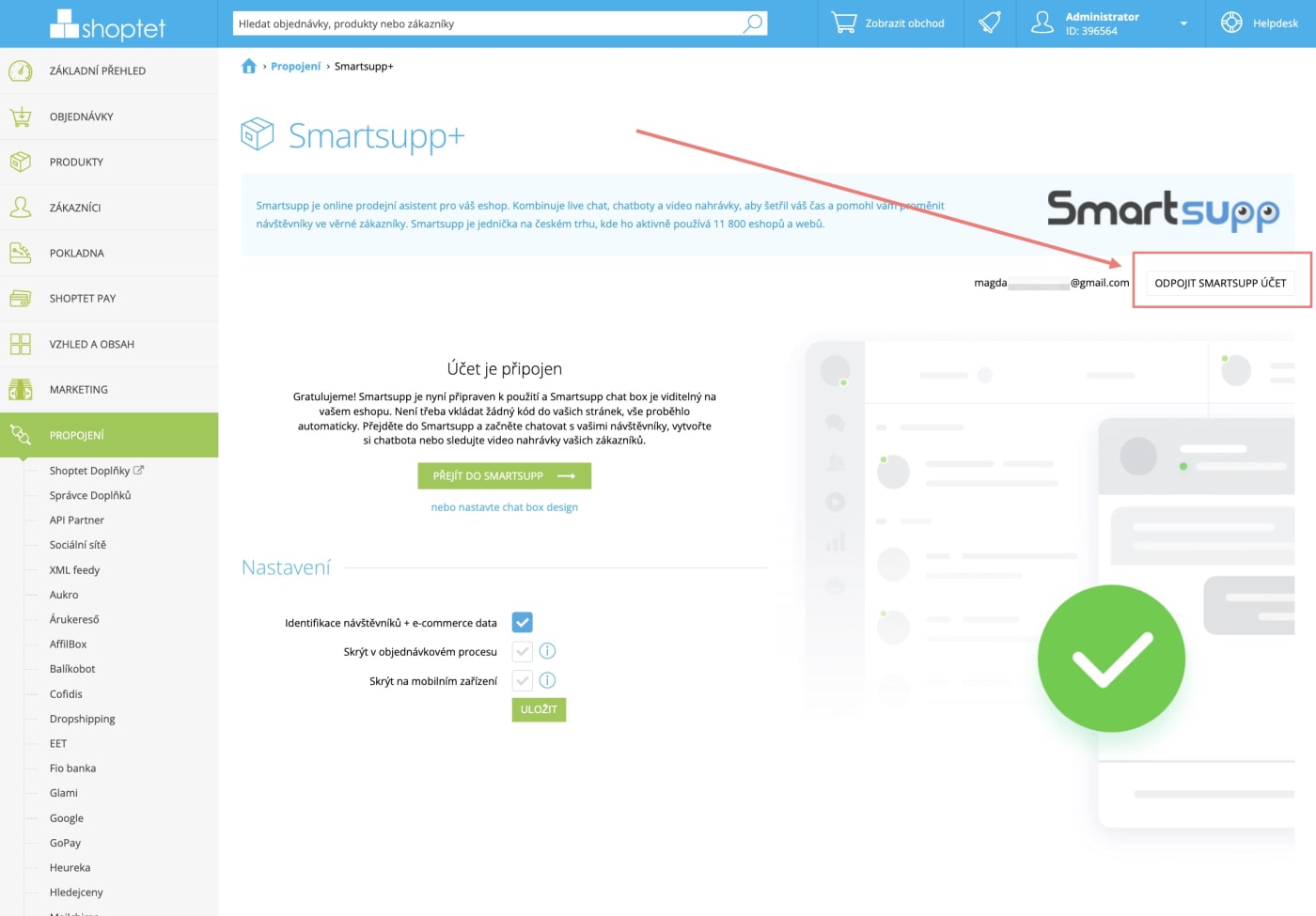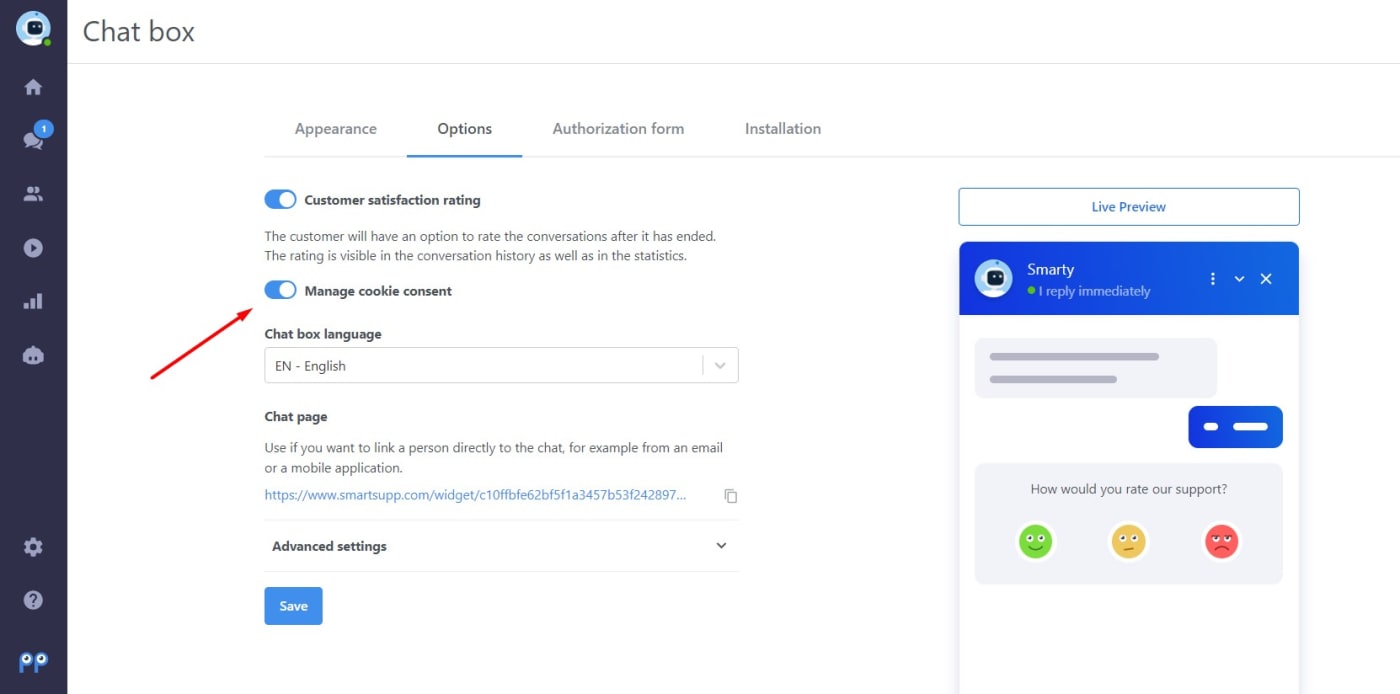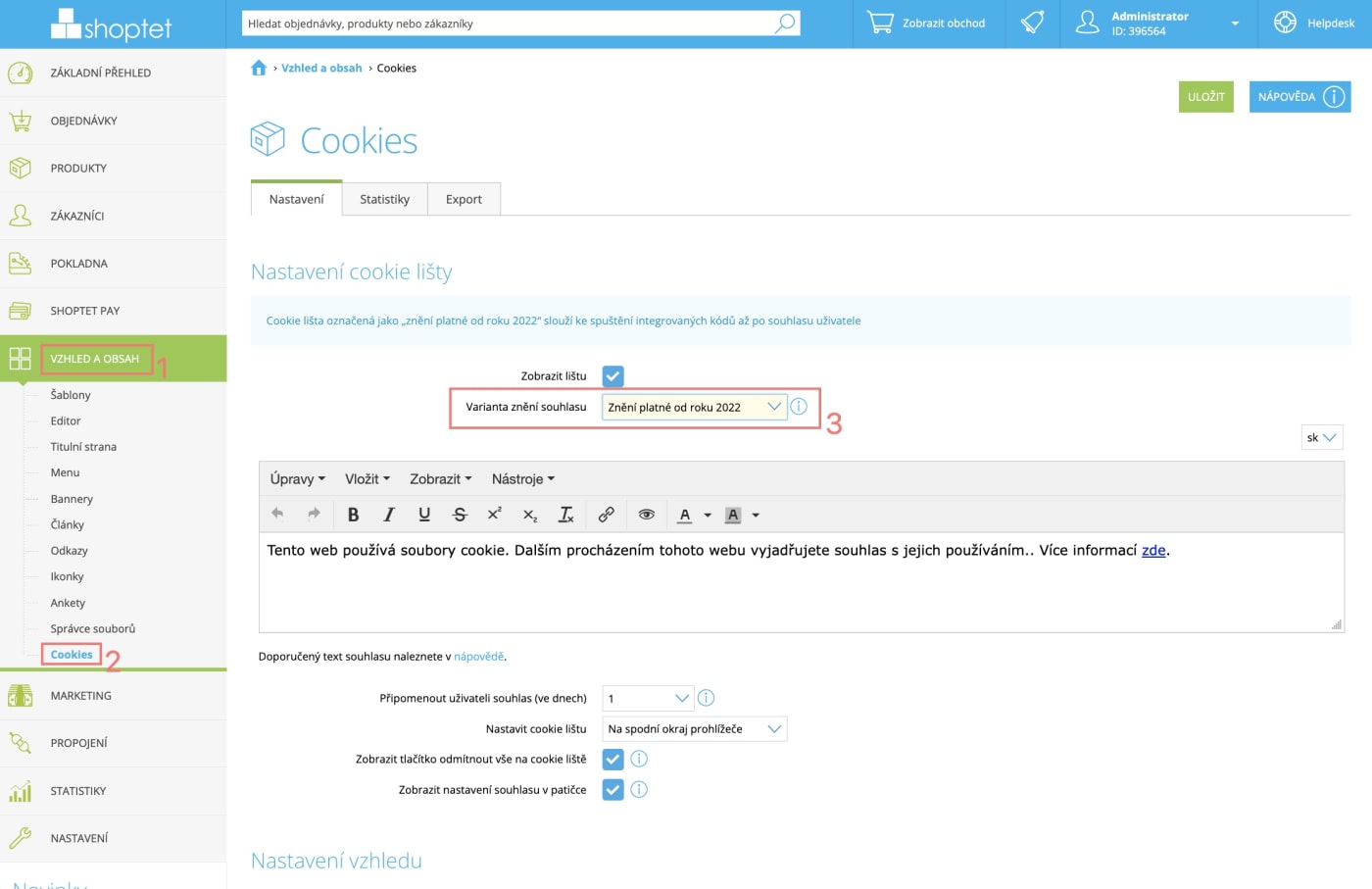If your webshop runs on Shoptet, connecting your online store to Smartsupp live chat & chatbots is super easy and quick. Just follow the short tutorial below and in a few minutes, everything will be set up and ready to use!
Install Smartsupp on your website
In the Shoptet administration click on Connections (1) >> Addons Manager (2) and then Go to Shoptet Addons (3)
Search for the Smartsupp+ and install it. Then open the addon settings and create a new Smartsupp account or sign in to an already existing one.
If you already have an account and are logged in, you will see this page.
Note: Activation of the multilingual chat box is possible. It is necessary to add the API in the administration via the left column → Appearance and content → Editor → tab HTML code → address/admin/html-kody/.
The API needs to be added ideally in the second field "Footer" (before the end tag "BODY").
If this doesn't work, try putting the API in the "Header" (before the end "HEAD" tag).
How to disconnect the account?
If you no longer want to use Smartsupp on your website or you need to deactivate the integration for a while, just click on "Disconnect Smartsupp account" in the Smartsup+ tab in Shoptet.
Cookie consent
If GDPR requires that your website have a cookie policy and corresponding cookie banner to notify visitors of the cookies on your site, you should follow these requirements. At Smartsupp, we have developed a solution that can be applied to your website to allow visitors to decide which cookies they allow or deny. More information can be found here.
Thanks to our integration with Shoptet, the implementation of this solution is very simple and there is no need to manually add the code to your website or connect Smartsupp to the cookie bar on your website. Everything you need to do is to enable the option Manage cookie consent directly in Smartsupp Chat box settings > Options
Then in the Shoptet dashboard click on Templates (1) settings and open the Cookies (2) tab. Next select the Variant of consent: Consent required (3).
After this, your cookie bar will be connected with Smartsupp automatically.