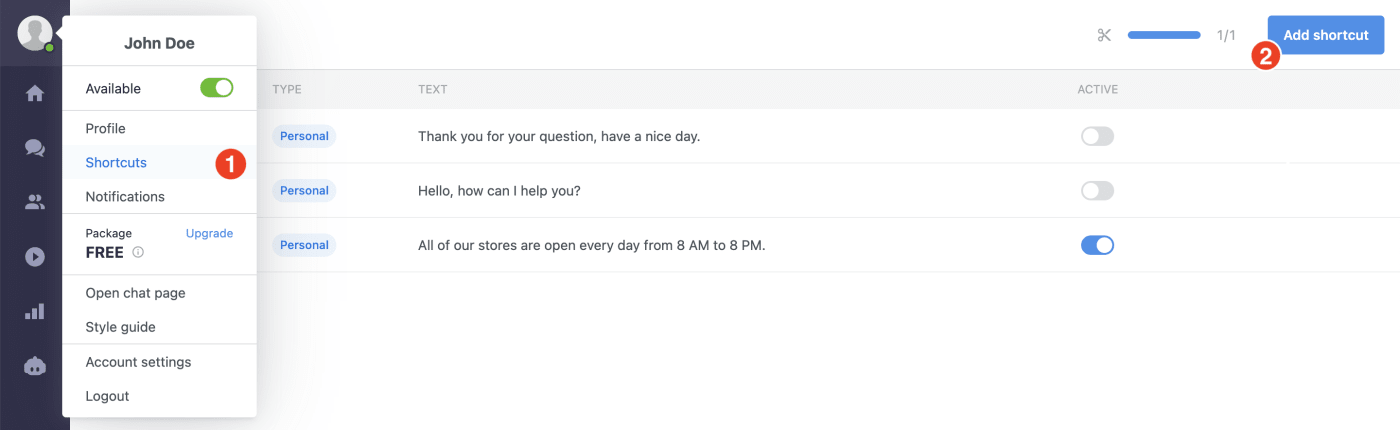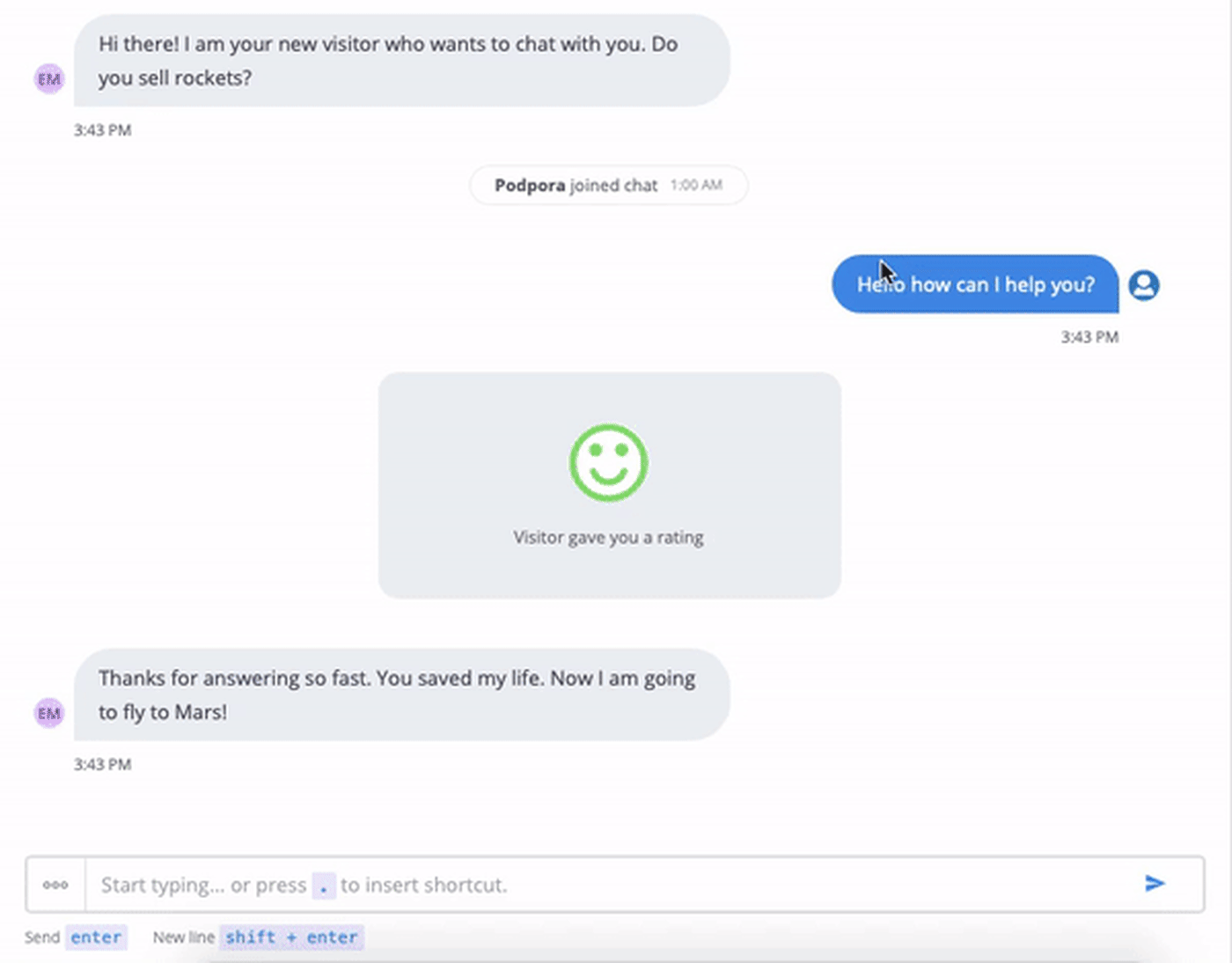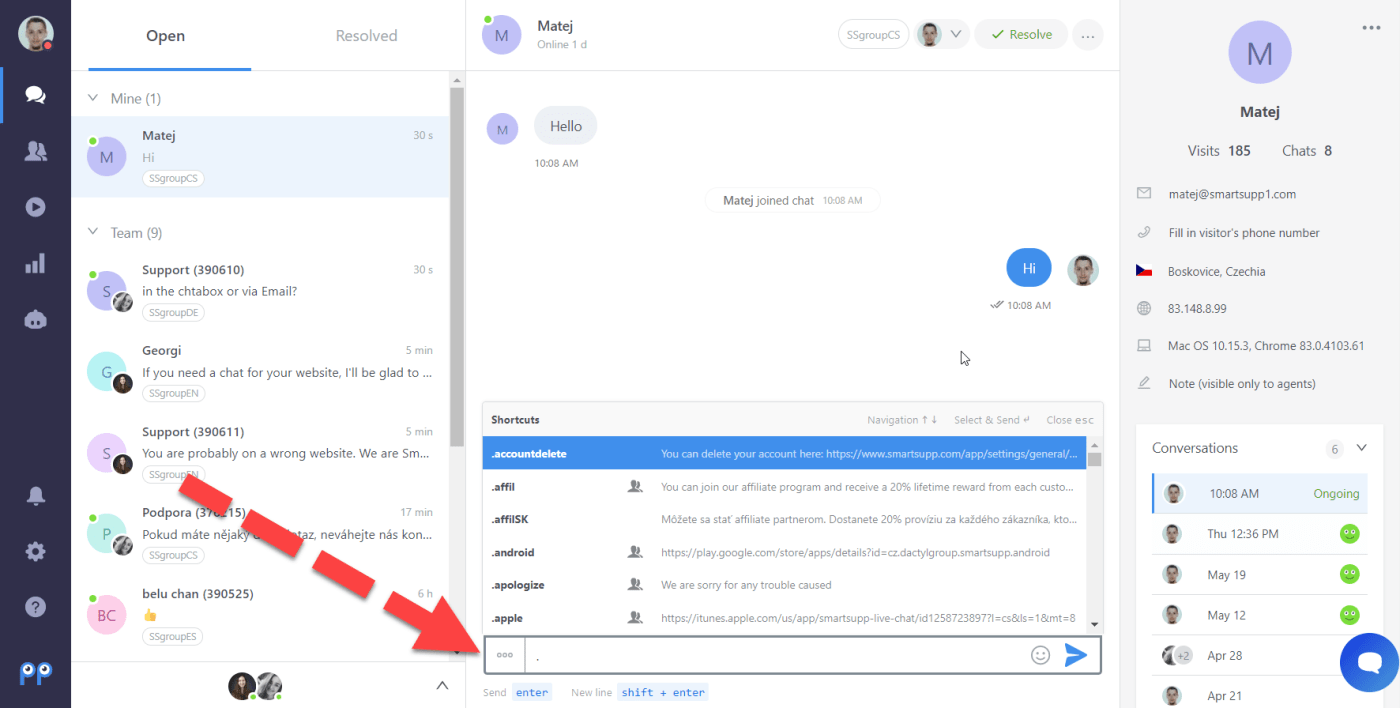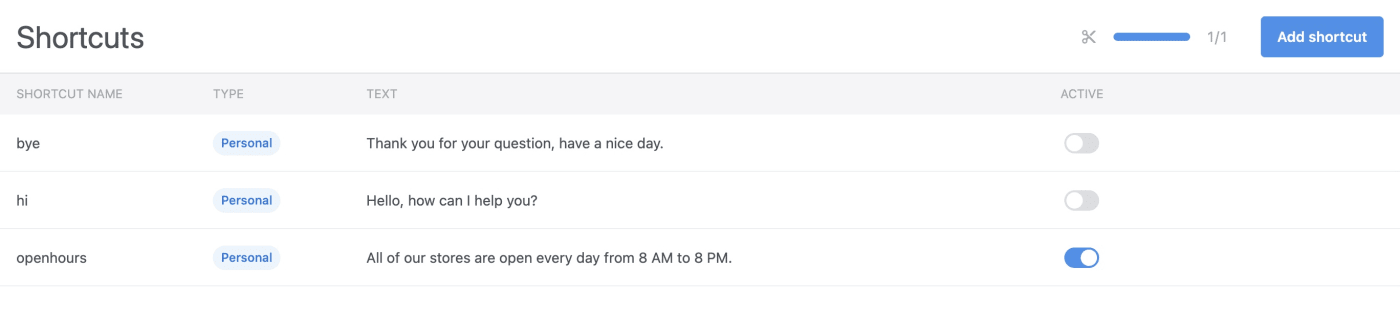Shortcuts are pre-designed texts that you use repeatedly and send with just one click. They can be for example greetings or answers to the most frequent questions. Shortcuts can make your customer service significantly faster and more efficient because they allow you to stop typing the same message over and over again.
How to create a shortcut?
You can open shortcuts by clicking on your profile picture in the left corner and then on the button "Shortcuts". To create a new shortcut just click on the button "Add shortcut".
First, enter the shortcut name that will trigger the shortcut text. The shorter, the better because that way it can be easily memorable. Then, continue by writing down the shortcut text which you'll be sending in your conversations.
Then, select what type of shortcut would you like it to be:
- Personal – visible only for a specific agent who created it. Other agents won't be able to see it.
-
Team – visible for all the agents in your account. It can make the communication of your customer care more consistent because it allows everyone to "type" the same answer.
Please note that only agents with full access can create, edit, and enable or disable them. Agents with limited access can use shortcuts if a full-access agent has already enabled them, but they do not have the rights to create, edit, or enable them on their own.
Team shortcuts are available only in the PRO package.
Save the shortcut by clicking on the "Save" button.
Save message as a Shortcut
Have you just sent a message with detailed instructions and would like to save it as a shortcut for further usage? No problem. Just click on the three dots next to the message.
How to use shortcuts?
It’s easy, just type a dot "." or a slash "/" and the shortcut name at the start of your message, while chatting with your visitor. After you start typing, a list of your shortcuts appears:
Shortcuts in the Free and Trial version
In the Trial package, you can use up to 15 active shortcuts but with the Free plan, you can have only one active shortcut. You can easily turn on and off individual shortcuts by clicking on the button next to the shortcut. You can activate the shortcut by simply sliding the button to the right. If you don't want to use some of the shortcuts, slide the button to the left and you'll make the shortcut inactive.
Best practices
Now you know how to set up a shortcut. Let’s take a look at some practical tips for real scenarios.
Greetings / Farewell
The most common shortcuts are greetings and farewells. You will use it every day. It takes just a few seconds setup, but in the long run, it helps you to save much more time.
Script examples:
"Hello! How can I help you?"
"Thank you for visiting. If you have more questions, do not hesitate to contact us. Have a nice day!"
Feature Description
The second most common shortcut helps you answer questions about specific or missing features. The script depends on your service (or product) but let’s take a look at some useful phrases.
Script examples:
"Unfortunately, we do not offer this feature at the moment, but you can expect it in the next version. I don’t have any closer estimate about the date of release but I can let you know when it is ready."
"This feature is available only in the Pro version. You can read more about this feature here: www…. The pricing for the Pro version can be found here: www…"
Service Description
Sometimes it is not obvious to the visitor what your service actually does. It could be a pretty complex answer so the preparation is necessary. You should describe it in a few words but you can also add some benefits or the link for the creation of a new account.
Script examples:
"Smartsupp offers live chat for your website which allows you to respond to your customer’s questions immediately. It is very easy to use and you can try it for free."
"After registration, all features will be available to you. You can create a new account here: www…"
Problems
It would be great if everything worked perfectly all the time. Unfortunately, sometimes there are technical issues or other things getting in the way. Your customers may be angry and you should be prepared for it.
Script examples:
"We are aware of this issue. Our datacenter host is experiencing some technical difficulties which is affecting our service too. We are working to fix the issue. Thank you for your patience."
Ask for Feedback
Is your customer really happy? That is the best time for asking for feedback.
Script examples:
"I am glad to hear that! If you really like our service, consider giving a review here: www…"
"It would be very helpful! Thank you."